How to Do Forecasting in Power BI (Steps & Accuracy Metrics)
Remember our last guide - Power BI forecasting? It revealed things that truly blocks accuracy, both structural and situational. Now it's time to take the next step. Knowing Power...
Listening is fun too.
Straighten your back and cherish with coffee - PLAY !
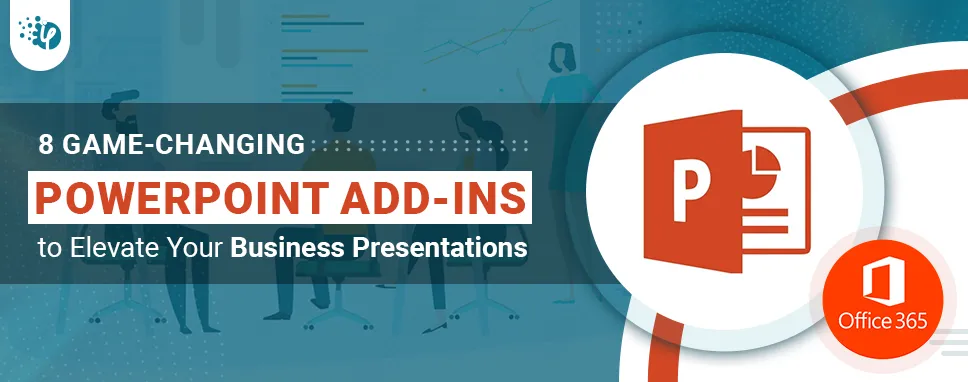
Are you looking to boost your business presentations and impress your clients? Look no further than these top 8 PowerPoint add-ins that can help take your presentations to the next level.
PowerPoint is a basic skill you must have as a professional. And when you deal with business clients rendering intuitive presentations is even more important. This is where PowerPoint Add-in development comes into play which makes presentations more engaging and informative. With the help of the right add-ins, you can take your presentations to a whole new level of awesomeness.
Check out these top 8 PowerPoint add-ins that can help you improve your business presentations.
This add-in allows you to insert interactive polls, surveys, and quizzes into your PowerPoint presentations. It's a great way to engage your audience and get feedback in real-time. Poll Everywhere Add-in helps you capture user attention and spark impactful discussions among various audiences.
This Plug-in for PowerPoint is trusted by 5,00,000+ educators and 75% of Fortune businesses.
Poll Everywhere is a PowerPoint add-in that allows you to insert interactive polls, surveys, and quizzes directly into your presentation slides. By using this add-in, you can spark impactful discussions with your audience in several ways:
Engage your audience
With Poll Anywhere, you can create interactive polls that will keep your audience interested in your presentation. Long presentations or seminars, when people may typically lose interest, could particularly benefit from this.
Encourage participation
Poll Everywhere makes it easy for your audience to participate in the discussion by answering your surveys. The best aspect of this is that it encourages even the most introverted audience members to participate and share their thoughts.
Get instant feedback
This plug-in provides real-time feedback on your surveys and polls, allowing you to adjust your presentation on the fly to meet the needs of your audience. This can be particularly useful if you're presenting complex information or if you're trying to determine the level of understanding among your audience.
Spark discussion
Poll Everywhere polls and surveys have been designed to elicit discussion among your audience. For example, you can ask open-ended questions that encourage audience members to share their thoughts or opinions. This can lead to more impactful and engaging discussions.
All in all, Poll Everywhere is an excellent tool for sparking impactful discussions during your presentations. By using this add-in, you can engage your audience, encourage participation, get instant feedback, and spark discussion on a variety of topics.
This add-in offers a wide range of features to help you create stunning and professional-looking presentations. It includes templates, icons, charts, maps, diagrams, and much more.
Power-user add-ins can be a valuable tool in creating professional-looking presentations by offering advanced features and a range of functionalities that are not available in the basic PowerPoint software.
Some ways in which power-user add-ins can help you in presentations are:
Thus, the Power-user add-in remains an effective tool and an extended arm in creating professional-looking presentations by offering a wide range of advanced features and functionalities that are not available in the basic PowerPoint software.
This add-in gives you access to a vast library of free stock photos and videos for your presentations. It's a great way to add visual interest to your slides and keep your audience engaged.
The Pexels add-on for PowerPoint can help keep your audience engaged by providing high-quality, visually appealing images that can enhance your presentation.
Here are some ways in which the Pexels add-on can help you in your PPT and keep your audience engaged:
In summary, the Pexels add-on for PowerPoint can keep your audience engaged by providing high-quality, visually appealing images that can enhance your presentation, offering a variety of images, being easy to use, providing customizable images, and offering free images.
This add-in allows you to search and license high-quality images, graphics, and videos directly from within PowerPoint. It's a great way to find unique and professional-looking assets for your presentations.
Here is a list of features that Adobe Stock add-in for PowerPoint provides:
These features can help you enhance the visual quality of your presentations and save you time and effort in sourcing high-quality images and graphics. Check out the FAQs for Adobe Stock PowerPoint Add-in
This add-in offers a range of experimental features that can help you create more engaging and dynamic presentations. It includes features like Morph, Zoom, and Slide Zoom, which can help you create more visually stunning slides.
It is a free Microsoft PowerPoint add-on that offers a variety of essential presentation-enhancing features. Some of these are:
Thus, PowerPoint Labs can help you create striking, and engaging presentations with less effort, improving your overall productivity and saving you time and energy.
This add-in offers a curated collection of high-quality images, icons, and illustrations for your presentations. It's a great way to find unique and visually appealing assets for your slides.
Pickit is a free add-on for Microsoft PowerPoint that provides a range of high-quality images, icons, and illustrations that can be easily inserted into your presentations. Here are some important points on the Pickit add-on for PowerPoint:
All-in-all, Pickit is a useful add-on for PowerPoint that can help users quickly find and insert high-quality images and icons into their presentations, while also providing collaborative tools for team members to share and work on assets together
This add-in allows you to embed live web pages directly into your PowerPoint slides. It's a great way to showcase websites, social media feeds, or other online content in your presentations.
LiveWeb is a PowerPoint add-in that allows users to insert and update live web pages in their presentations. Here's how it works
In brief, LiveWeb is a valuable tool for individuals who wish to include real-time websites in their presentations. However, users should use this add-in with caution to guarantee the security of their presentation and computer.
Slide Show Duo is a PowerPoint plug-in that can simplify presentations in business meetings. Here's how it works:
So, this is how Slide Show Duo simplifies presentations in business meetings providing easy navigation, annotation tools, and a dual-screen display. This allows presenters to focus on the content of their presentation and interact with the audience, rather than being distracted by technical issues or navigating through the slideshow.
As a software development expert, you should be familiar with PowerPoint. When it comes to client meetings, it is even more crucial to transform your boring presentations into engaging, instructive, and amusing ones. You may take your presentations to a whole new level of awesomeness and amaze your business clients with the right add-ins. In this blog, we have gone through the top 8 custom PowerPoint Add-ins that may assist you in improving your business presentations.
We hope it will help you in adding eye-catching visuals, improve your data analysis, and leave a lasting impact on your client.

Remember our last guide - Power BI forecasting? It revealed things that truly blocks accuracy, both structural and situational. Now it's time to take the next step. Knowing Power...

It's amazing to see how Data teams today are racing ahead - moving from traditional warehouses to cloud-native platforms, lakehouses, and real-time architectures. But in this rush,...

Think about the last time CTOs spent most of their time fixing old systems. Updates were slow, servers were expensive, and adding new features took time. Now, things have changed....