How to Do Forecasting in Power BI (Steps & Accuracy Metrics)
Remember our last guide - Power BI forecasting? It revealed things that truly blocks accuracy, both structural and situational. Now it's time to take the next step. Knowing Power...
Listening is fun too.
Straighten your back and cherish with coffee - PLAY !
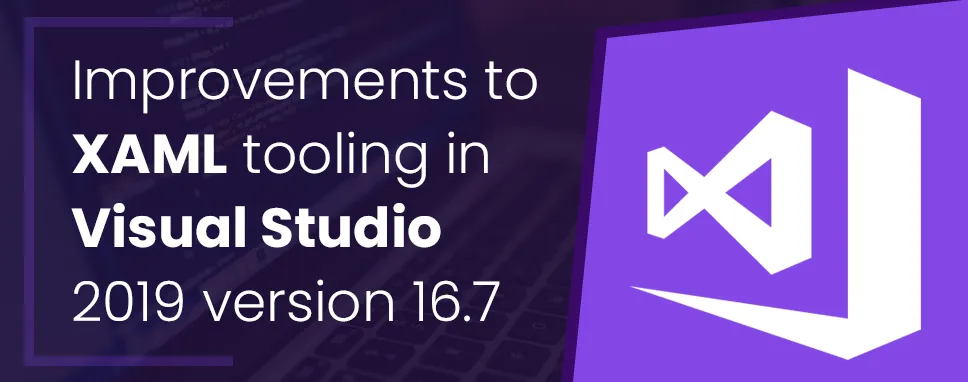
In this blog, we will discuss the new most recent release version of visual studio 2019. And we will also highlight other release features including XAML designer, code editor, XAML Hot Reload, improvements to XAML live debugging tools, packing, and extensibility. After one year the release of the next baseline the version 16.7 will be supported with fixes and security updates.
Version 16.4 was the last serving baseline, now that version 16.7 is available. Version 16.5 and 16.6 are no longer supported.
In this new update, designs make it easier for a developer to detect when a binding has failed in the running app, and in advance, the user can easily see the all details of the failure in a window.
This feature has two improvements.
This can be used for WPF and UWP applications when binding failure is detected the icon will turn red if at least one binding can fail. And when you hover your mouse on the icon it will be shown the total number of failures in a tooltip. When you press the icon, it will take you to the new Binding Failure window.
This is used to make it easy to review in the dedicated window. This window has some features like searching, sorting, and grouping similar errors and these features works for UWP, WPF, and Xamarin.Forms project.
This feature is still in development if you want to use it in your visual studio then go to Tools -> Option -> Environment -> Preview Features -> XAML Binding Failure Window and after that restart your visual studio.
Now, let’s see some Visual Studio versions that support baselines.
| Visual Studio Version | Lifecycle Stage | Supported Baseline |
|---|---|---|
| Visual Studio 2017 |
MainStream |
version 15.9(through April 2027) |
| Visual Studio 2015 | MainStream |
update 3(through October 2025) |
| Visual Studio 2012 |
Extended |
update 5(through January 2023) |
A XAML code editor is enabled to use the drag and drop feature. You can drag an image from Solution Explorer into the XAML editor this will automatically set the proper image tag with their full path when we will drag an image and this feature is only available in Visual Studio 2019 version 16.5 and later.
Here is a quick action to add a debugger display attribute to a class. Using this we can set a property within the debugger programmatically in your code. On your class name press Ctrl +. to show the menu of Quick Actions and Refactoring after opening the box you just need to select Add ‘DebuggerDisplay’ attribute. When you select this debugger display attribute this will be added at the top of your class and generate an auto method this method will return ToString(). And you can edit this property value in the debugger.
Now, you can create a new Git repository from any folder. You can view stash message errors in the commit text box and view commits, and you can also manage Git branches in a tree view within a new Git Repository window. Outgoing and incoming commits show in the Git Repository window.
In this new version, we can add a checkbox to resolve all the conflicts on one side or with a single click.
In this update, we can build a new Git Repository Window to focus on dedicated Git activities, you can manage and view all the local, remote, and branches in your repository. When you press the commit button two times it will give you more details about it and also you can see the history graph of each branch and switch between branches.
In this blog, we have seen the new features of Visual Studio 2019 version 16.7, Microsoft said “this is the third supported servicing baseline”.

Remember our last guide - Power BI forecasting? It revealed things that truly blocks accuracy, both structural and situational. Now it's time to take the next step. Knowing Power...

It's amazing to see how Data teams today are racing ahead - moving from traditional warehouses to cloud-native platforms, lakehouses, and real-time architectures. But in this rush,...

Think about the last time CTOs spent most of their time fixing old systems. Updates were slow, servers were expensive, and adding new features took time. Now, things have changed....