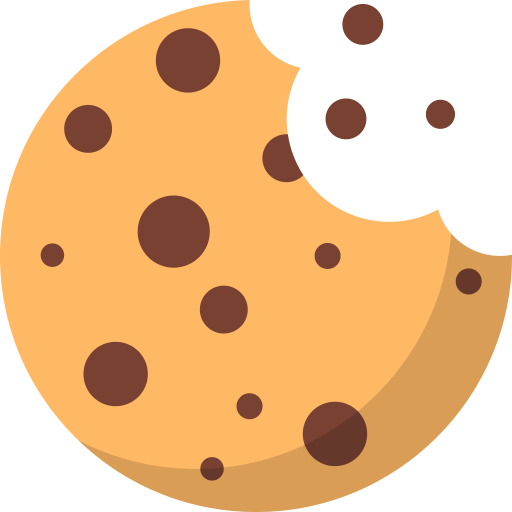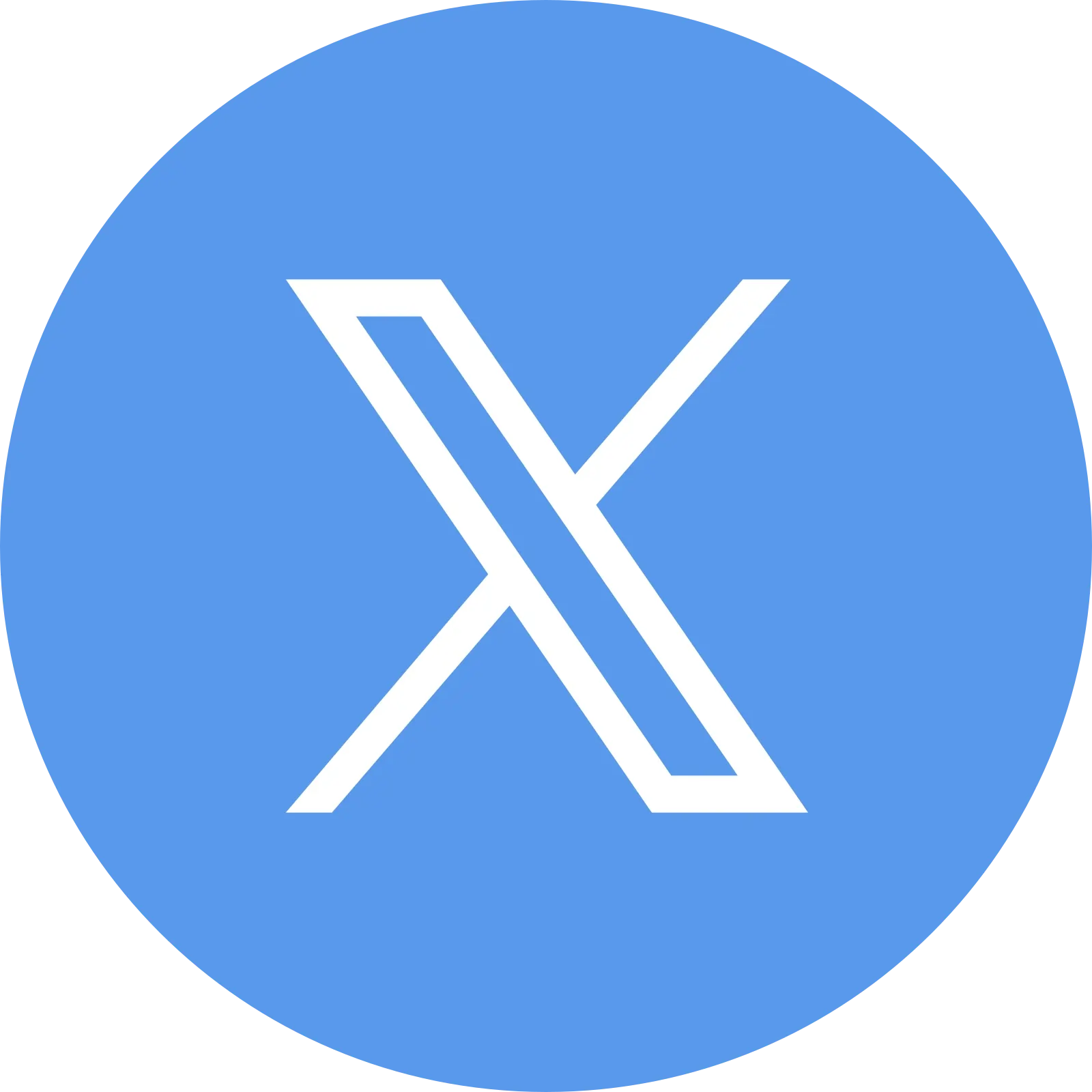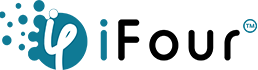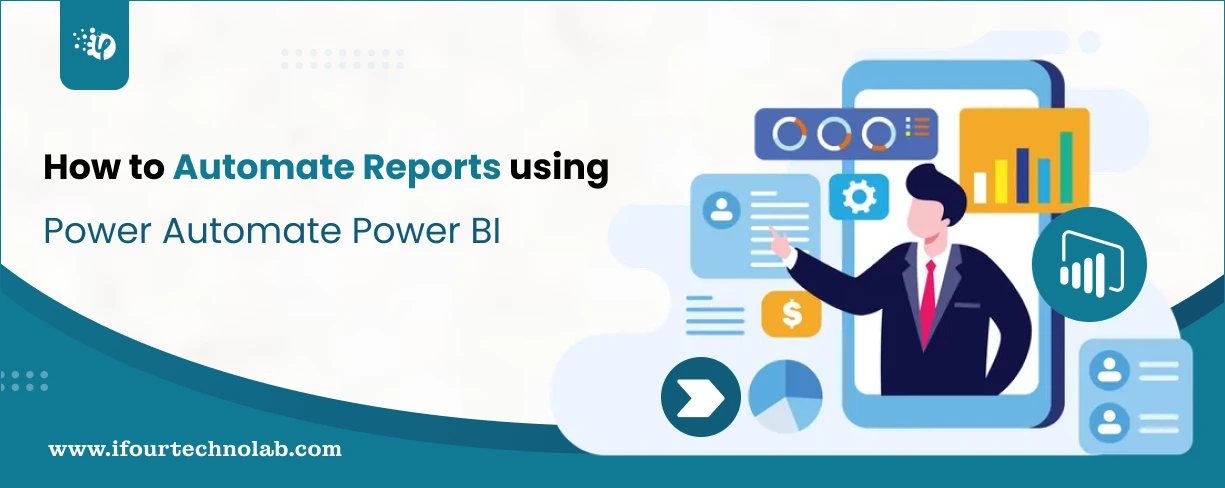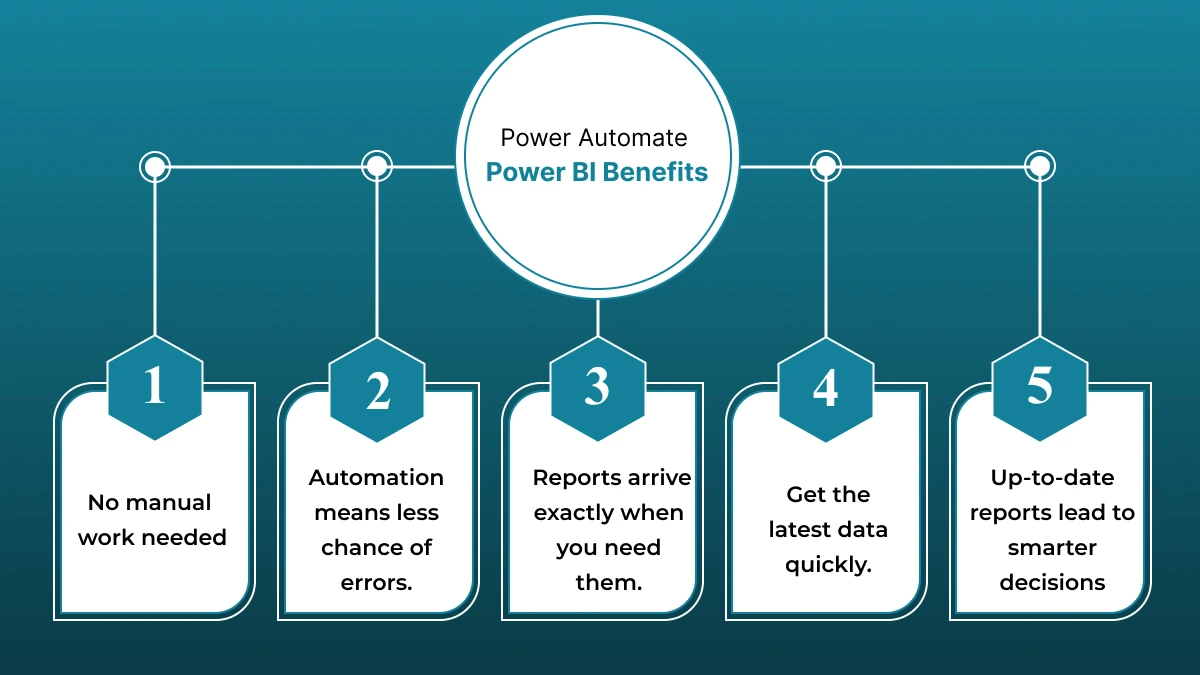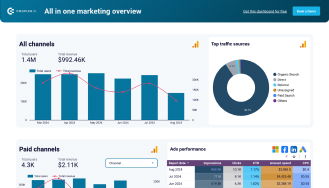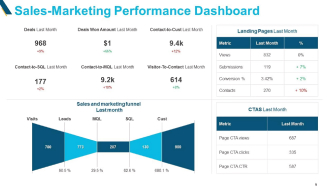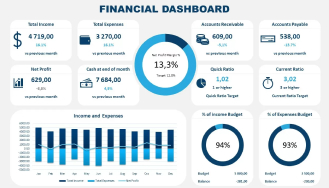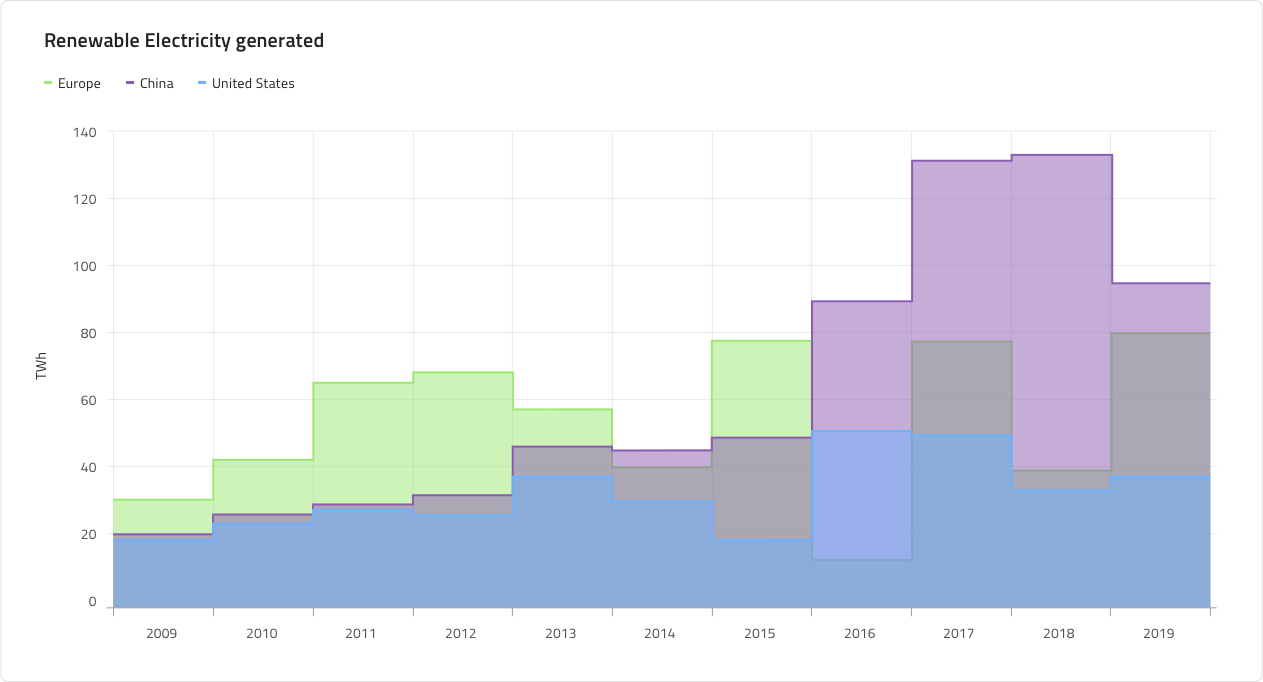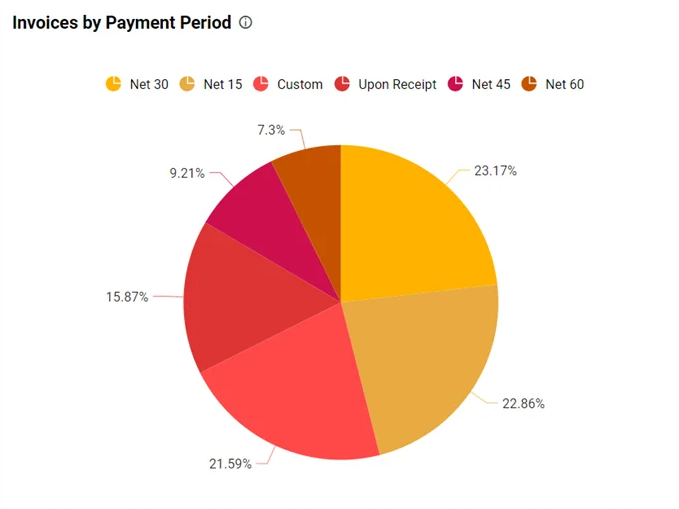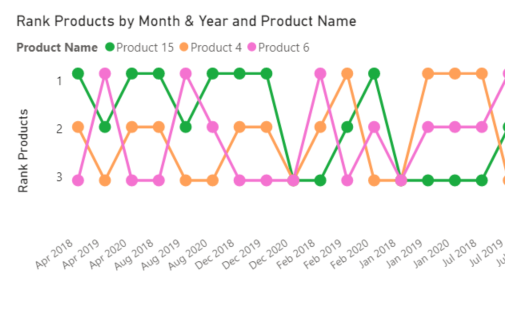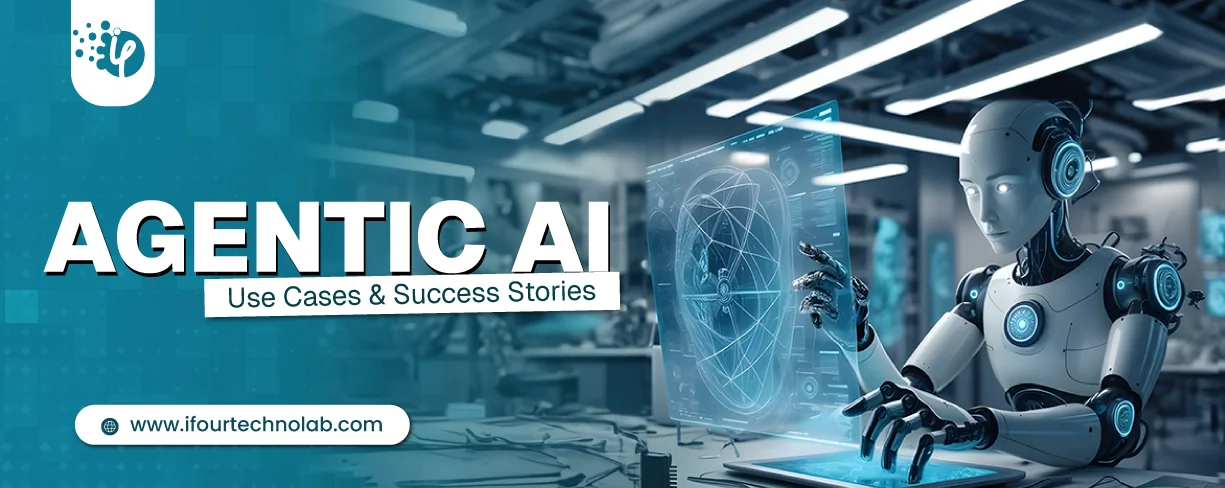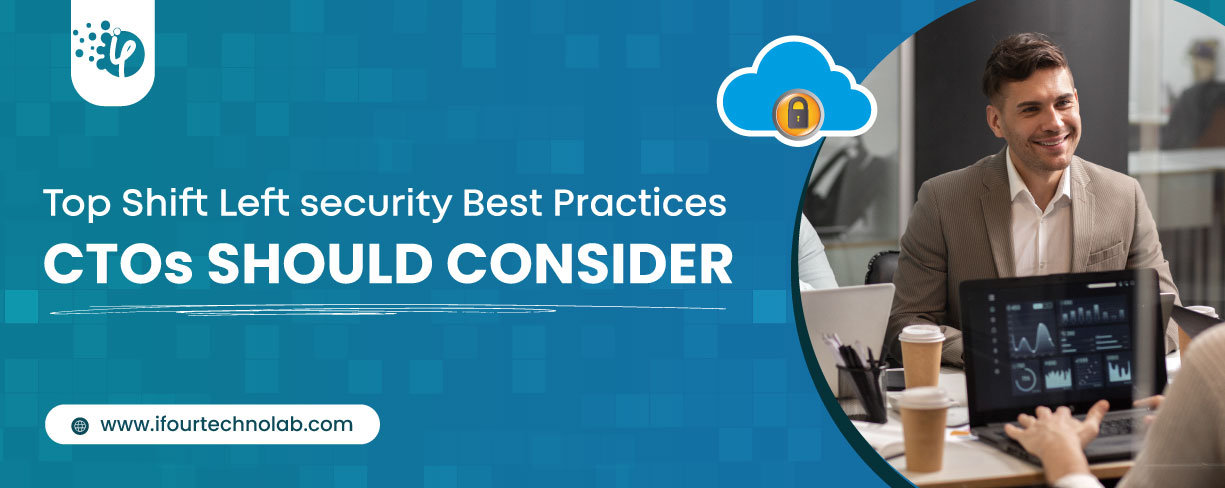Top 5 Ways to Generate Power BI Reports using Power Automate
Automation plays a key role in quick and effective decision-making. It not just reduces manual effort but also gives real-time insights essential for making scenario-based decisions. So, how to automate tasks in Power BI? You can achieve easily this by integrating Power Automate with Power BI.
Your automation capabilities depend on the type of Power Automate license you possess. A better license enables you better schedule report generation, send out updates, and streamline data flows. This ultimately lets you focus more on analyzing the data instead of just compiling it.
Here are the top ways to automate reports using Power BI Power Automate.
1) Automated Report Scheduling using Power BI
Automated report scheduling in Power BI, with the help of Power Automate, allows businesses to send reports at specific times without any manual effort automatically. This means you can schedule your Power BI reports to be sent out weekly, monthly, or even daily, ensuring that stakeholders always have the latest data at their fingertips.
By setting up this automation, reports like weekly sales updates or monthly performance summaries are generated and sent out on time without needing manual intervention.
Power Automate Power BI for report scheduling – Key benefits:
- Reports are sent automatically without having to do it manually.
- Less chance of mistakes since everything is automated.
- Reports are delivered exactly when scheduled.
- Decision-makers get the latest information quickly.
- Up-to-date reports allow quicker and better choices.
Whether it's scheduling reports, refreshing data from multiple sources, or sending updates to stakeholders, Power automation helps you save time and make better data-driven decisions.
2) Automating data refresh from multiple data sources
Power Automate integrated with Power BI helps ensure your reports are always up to date by automatically refreshing data from multiple sources. Instead of manually updating data, Power Automate connects to various data sources and ensures your Power BI dashboards reflect the latest information in real time. This seamless data refresh allows your reports to always show the most accurate and current data.
How does automating data refresh benefit?
- Saves time with real-time insights
- No need for manual updates
For example, suppose you’re pulling data from different systems like a CRM and a financial database. In that case, Power Automate can handle the process of syncing and updating those data points, ensuring that your reports are always up to date.
3) Trigger-Based Report Generation
Trigger-based report generation in Power BI using Power Automate allows you to generate reports automatically based on specific events.
For example, you generate reports using Power Automate Power BI based on the event fired. Let’s say when a sales target is met or when certain performance criteria are reached.
This feature ensures that you receive relevant insights exactly when they’re needed, without having to manually run reports.
The benefits of event-triggered reports are:
- Prompts you when a specific condition is met.
- Enables you to act quickly on your reports.
- Offers instant access to critical data when it’s most important.
Example:
In a real-world scenario, you could set up automated inventory reports that are triggered whenever stock levels drop below a certain threshold, ensuring that you can act quickly to reorder products and prevent stockouts.
4) Automating repetitive data analysis tasks
Power Automate and Power BI can automate repetitive data analysis tasks, making it easier to process large amounts of data without manual effort. By setting up automation, routine tasks like calculating KPIs or generating data summaries can be done automatically, ensuring that you always have up-to-date information at hand.
Benefits of automating data analysis:
- Streamlines data processing
- Frees up time for value-driven tasks
- Automates KPI calculations
- Generates visual summaries
- Provides more time for analysis
For example, you can automatically calculate key performance indicators (KPIs) and generate visual summaries on a daily or weekly basis, giving your team more time to analyze the insights rather than gather the data.
Take a look at these prime Power BI use cases we've crafted for our industry CTOs. These BI examples helped them simplify their operational decisions!
5) Sending Reports to Stakeholders Automatically
With Power Automate and Power BI, you can easily automate the distribution of reports to stakeholders through email, Teams, or other channels. This ensures that everyone involved gets the latest data without needing to wait for manual updates, keeping decision-makers informed in real-time.
Key Benefits:
-
Timely communication: Stakeholders always have access to up-to-date information.
-
Proactive decision-making: Executives can make informed decisions based on current data.
-
Improved efficiency: Automated reporting reduces manual effort and saves time.
For instance, consider daily financial performance reports. These reports can be sent directly to executives, ensuring they stay informed on everything and can make quick decisions based on current data.