ETL vs ELT: Key Differences, Benefits & Use Cases Explained
It's amazing to see how Data teams today are racing ahead - moving from traditional warehouses to cloud-native platforms, lakehouses, and real-time architectures. But in this rush,...
Listening is fun too.
Straighten your back and cherish with coffee - PLAY !
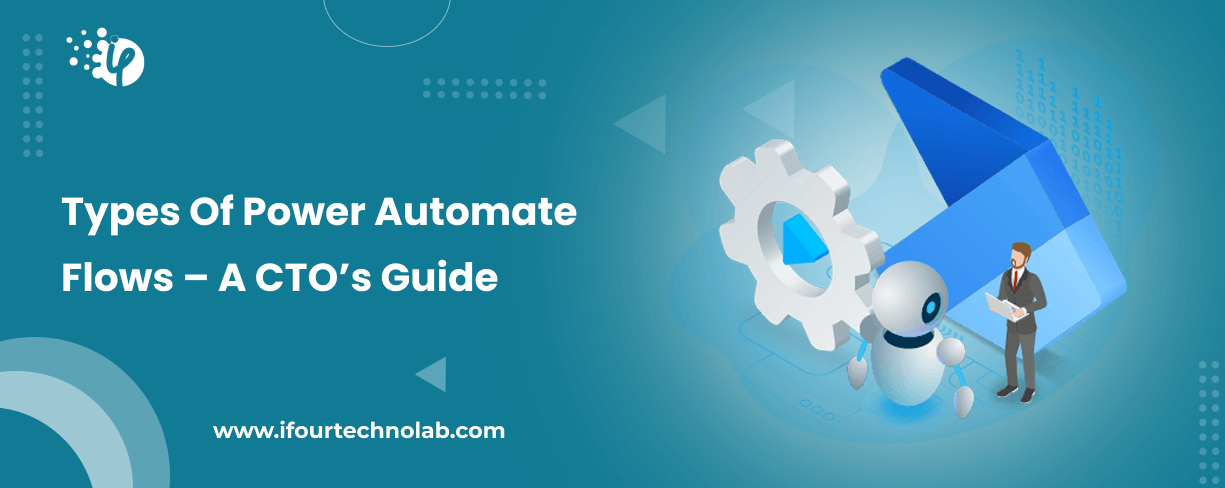
Power Automation is no longer an option but a necessity for every firm, be it legal, fintech, aviation, or healthcare. In times of hectic schedules, just imagine there you have an assistant who manages everything automatically like
That’s exactly what Automated Flows in Power Automate do.
Now what are automated Flows? These are basically event-driven workflows that run spontaneously (automatically) when specific conditions are met.
No manual intervention — Just set it once, and let the magic happen.
In this blog, we will look at the types of flows in Power Automate and how each one sets itself apart.
Workflow automation is precisely the key function of Automated flows, but how many types of Power Automate flows are there is something you might be thinking of.
There are mainly six types of flows in Power Automate:
1. Automated Flows (Triggered by specific events).
2. Scheduled Flows (Run at specific times).
3. Instant Flows (Manually triggered).
4. Desktop Flows (For on-premises tasks).
5. Business Process Flows (For streamlining processes).
6. UI Flows (Automation without APIs)
Each flow type has its own purpose. Let’s delve further and understand how each flow contributes specifically to simplifying your business workflow.
Get low-code MVPs quickly with our Power Apps consulting services
Imagine a light sensor which turns on when it gets dark and off when gets bright. Automated Flows work the same way. They activate when:
No clicks required — just pure automation!
Here’s how to create a cloud flow in Power Automate.
Triggered type of flow often benefits Human resources, Sales, and IT departments. Here’s how:
HR teams -> Automate onboarding emails for new hires.
Sales teams -> Instantly update CRM when a lead fills out a form.
IT departments -> Get alerts when a system issue is detected.
Given below are some of the best scenarios and use cases of Power Automate that you might find particularly helpful. Here’s where you can apply it.
| Scenario | Automated Flow Example |
|---|---|
| Customer Support | Auto-respond to inquiries & create support tickets. |
| Finance | Notify teams of payment approvals or budget updates. |
| Marketing | Send follow-up emails when a lead downloads content. |
Is your business still relying on manual processes? It’s time to automate! Let’s connect to learn which type of flow suits you the most.
Imagine a "magic button" that instantly performs a task with just one click—whether it’s sending a reminder, approving a request, or triggering a process. That’s Instant Flows for you.
Manual Triggers: You’re in Control
Waiting for reports should not feel like waiting for a slow elevator. Speed matters in business decisions. Check out the below factors when choosing the best BI tool.
Unlike Automated Flows that run on their own, Instant Flows need a manual trigger—just like pressing a button to turn on the lights. They can be triggered from:
Here's how you can run instant flows in Power Automate.
Check out some of the top scenarios and use cases of Microsoft Flow that you might find particularly useful.
| Scenario | Example |
|---|---|
| Task Reminders | Click a button to send an urgent reminder email. |
| Approval Processes | Approve expense reports from mobile. |
| Data Capture | Submit feedback forms instantly |
Need quick actions at your fingertips? Instant Flows got you covered!
Improve your business decisions with Power BI consulting services
Wouldn’t it be great if reports landed in your inbox automatically every morning? Scheduled Flows handle that - they run at predefined times without human intervention.
Think of this like setting an alarm—once configured, it runs at:
Read More: Power Automate License Types
Finance Teams -> Automate invoicing reminders.
IT Teams -> Schedule data backups.
Marketing Teams -> Send automated newsletters.
Below are some of the most effective scenarios and examples of Power Automate Scheduled Flows that you may find beneficial. This is how you can utilize it.
| Scenario | Example |
|---|---|
| Data Backups | Run daily database backups automatically. |
| Reporting | Generate & send weekly performance reports. |
| Task Scheduling | Clean up outdated files every month. |
Consistency – Ensures timely execution.
No manual effort – Automates routine work.
Reliability – Runs in the background, rain or shine.
Why worry about deadlines when your Power Automate flows can handle it for you?
Ever wished your computer could do all the repetitive tasks for you? Desktop Flows makes that possible by automating actions on legacy desktop applications.
Desktop Flows use Robotic Process Automation (RPA) to interact with apps just like a human would—clicking buttons, filling forms, and copying data.
Build cloud-based apps securely with our Azure App Development Services
Listed here are some of the best examples and applications of Desktop Flows that you might find especially useful. Here’s how you can make use of it.
| Scenario | Example |
|---|---|
| Data Entry Automation | Auto-fill Excel sheets from old software. |
| Repetitive Task Execution | Automate invoice processing. |
| File Management | Move & rename files based on rules. |
Still relying on manual desktop tasks? It’s time to automate your business processes! Partner with iFour for Power Automate Consulting Services.
Imagine onboarding a new employee—HR, IT, and Finance all need to complete tasks in sequence. Business Process Flows (BPFs) guide users step by step to ensure nothing is missed.
BPFs enforce structured workflows, ensuring tasks follow a specific path. Just like GPS, they guide users through each step until completion.
Who Benefits the Most with Business Process Flows (BPFs)?
Below are some of the most effective scenarios and use cases for Business Process Flows that you may find beneficial. This is how you can utilize it.
| Scenario | Example |
|---|---|
| Sales Pipeline Management | Guide sales teams through deal stages. |
| HR Onboarding | Ensure every step is completed for new hires. |
| Customer Service | Standardize issue resolution steps. |
Ensures process adherence – No skipped steps.
Standardizes workflows – Reduces confusion.
Improves compliance – Keeps records for audits.
Need a structured way to complete business tasks? BPFs got your back!
Simplify data management and analytics with MS Fabric consulting services
Think of UI Flows as your digital assistant that mimics your clicks and keystrokes, automating actions on both web and desktop applications.
Unlike API-based automation, UI Flows:
Data Analysts -> Automate data extraction from websites.
HR Teams -> Auto-fill job applications.
Finance Teams -> Automate invoice processing on web portals./p>
Let’s check out some of the most effective scenarios and use cases for UI Flows that are worth knowing. Here’s how you can utilize it.
| Scenario | Example |
|---|---|
| Form Submissions | Auto-fill online forms using stored data. |
| Data Scraping | Extract financial data from websites. |
| Repetitive Web Tasks | Automate login, navigation, and data entry. |
Need to automate tasks across different applications? UI Flows make it effortless!
So, that’s how the types of Power Automate flows contribute to automating your business processes. We hope this guide is helpful and informative.
If you need help selecting the best one from the types of flows in Power Automate, feel free to contact us. As a Microsoft Certified Solutions Partner, we can even assist you with Power Platform consulting services to fulfil your application requirements.
Workflow automation is precisely the key function of Automated Flows which enables you to work smarter, not harder. This blog went through the types of flows available in Power Automate and here is the summary of each:
1. Business Process Flows (For streamlining processes).
2. Automated Flows (Triggered by specific events).
3. Scheduled Flows (Run at specific times).
4. Instant Flows (Manually triggered).
5. UI Flows (Automation without APIs)
6. Desktop Flows (For on-premises tasks).
Power Automation can be applied to any industry be it fintech, healthcare, fleet, or legal. Choosing the right flow depends on what you need—instant actions, scheduled tasks, UI automation, or complex workflows. So, which one fits your business best? Let’s connect and simplify.
Disadvantages of Power Automate Flow
You can create up to 250 flows per user.
Click here for the Presentation!

It's amazing to see how Data teams today are racing ahead - moving from traditional warehouses to cloud-native platforms, lakehouses, and real-time architectures. But in this rush,...

Think about the last time CTOs spent most of their time fixing old systems. Updates were slow, servers were expensive, and adding new features took time. Now, things have changed....
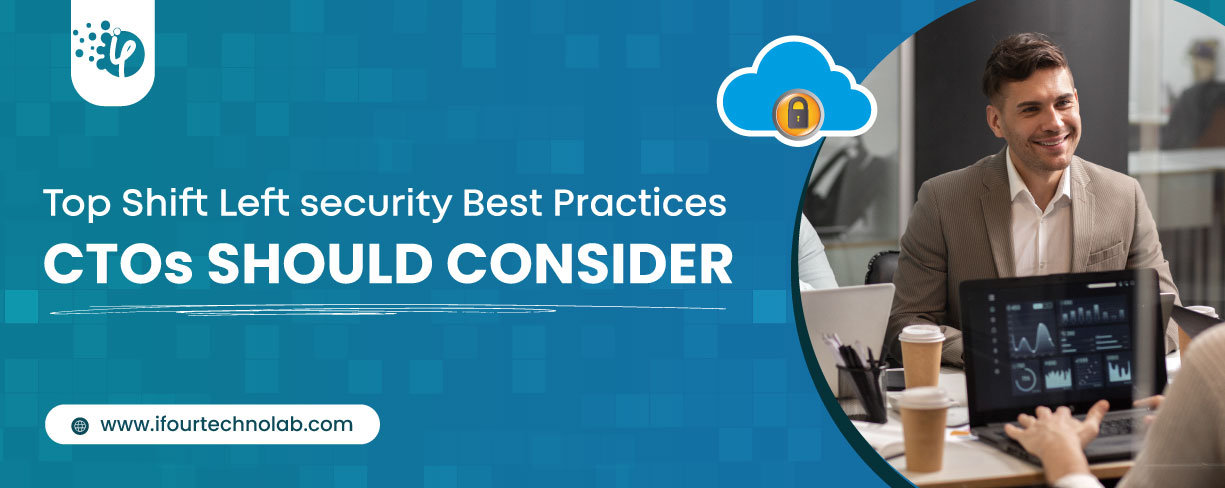
According to HackerOne, fixing a security issue after software is released can cost 30 times more than fixing it during development. Today, CTOs take a different approach. Shift...