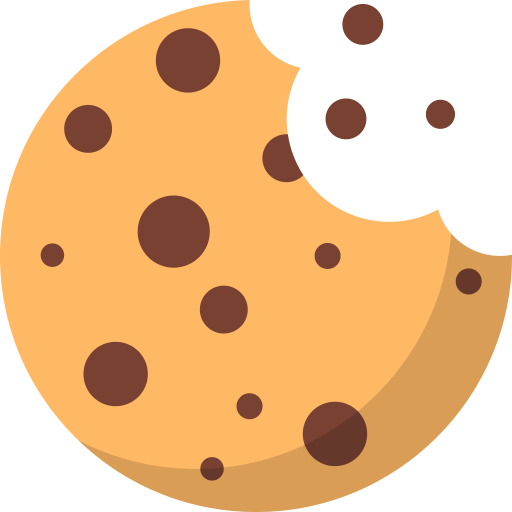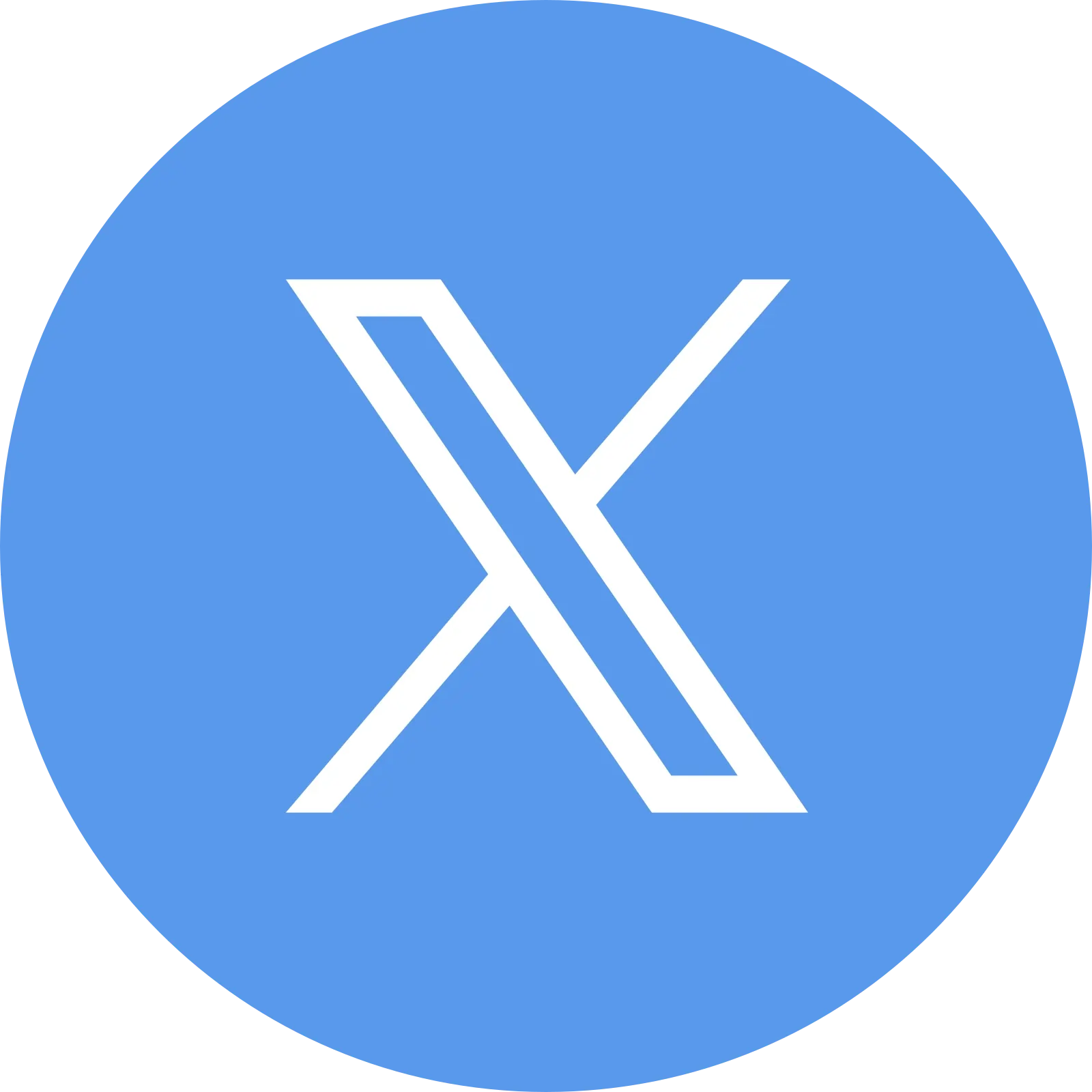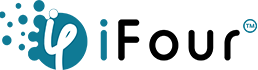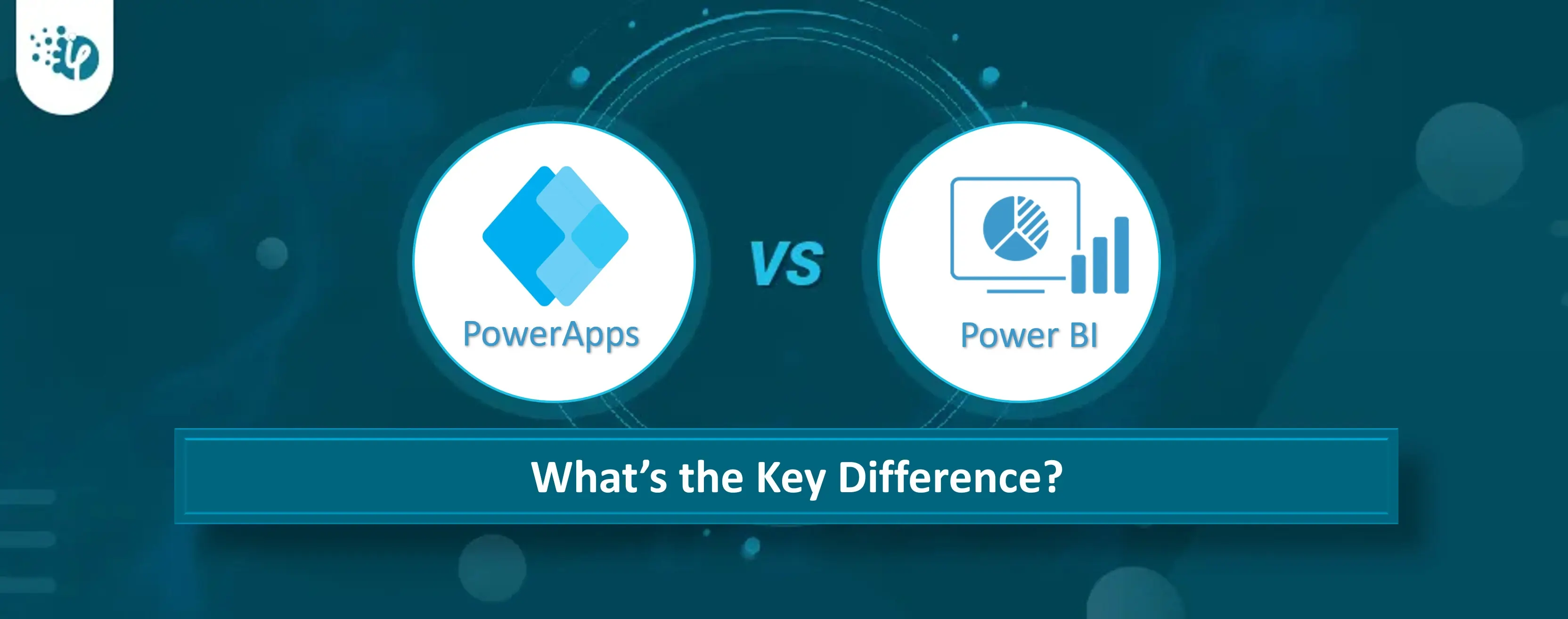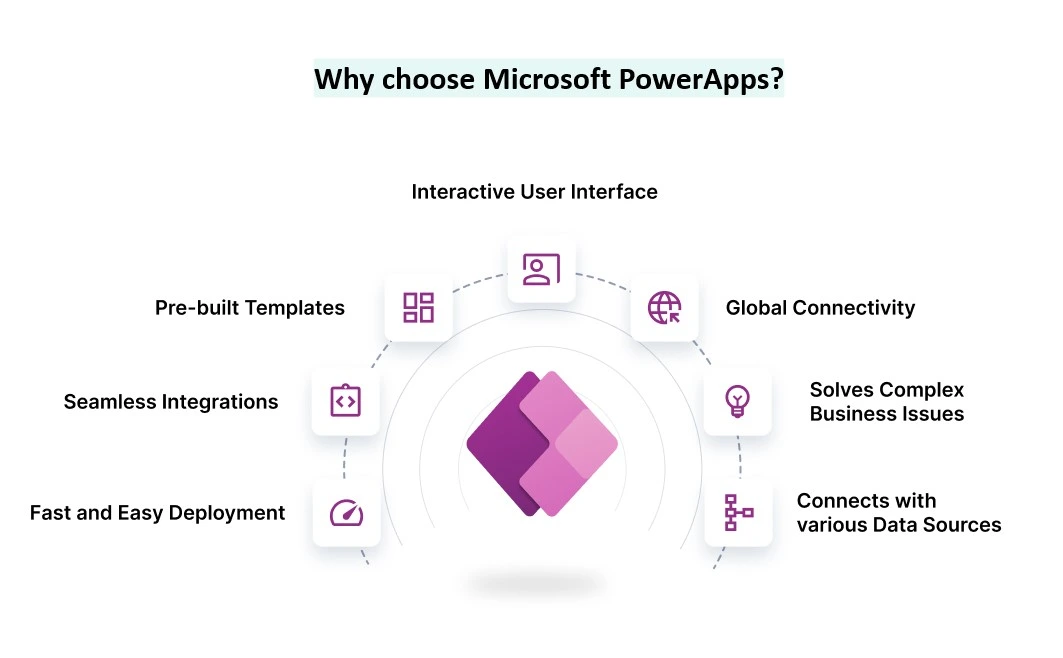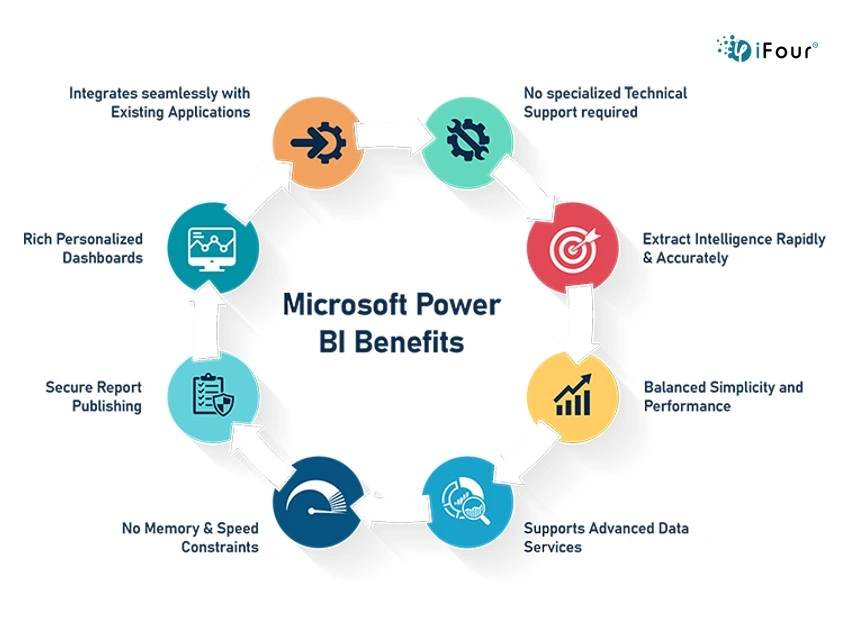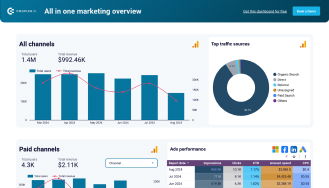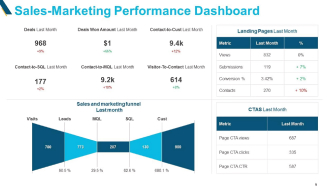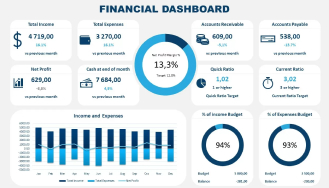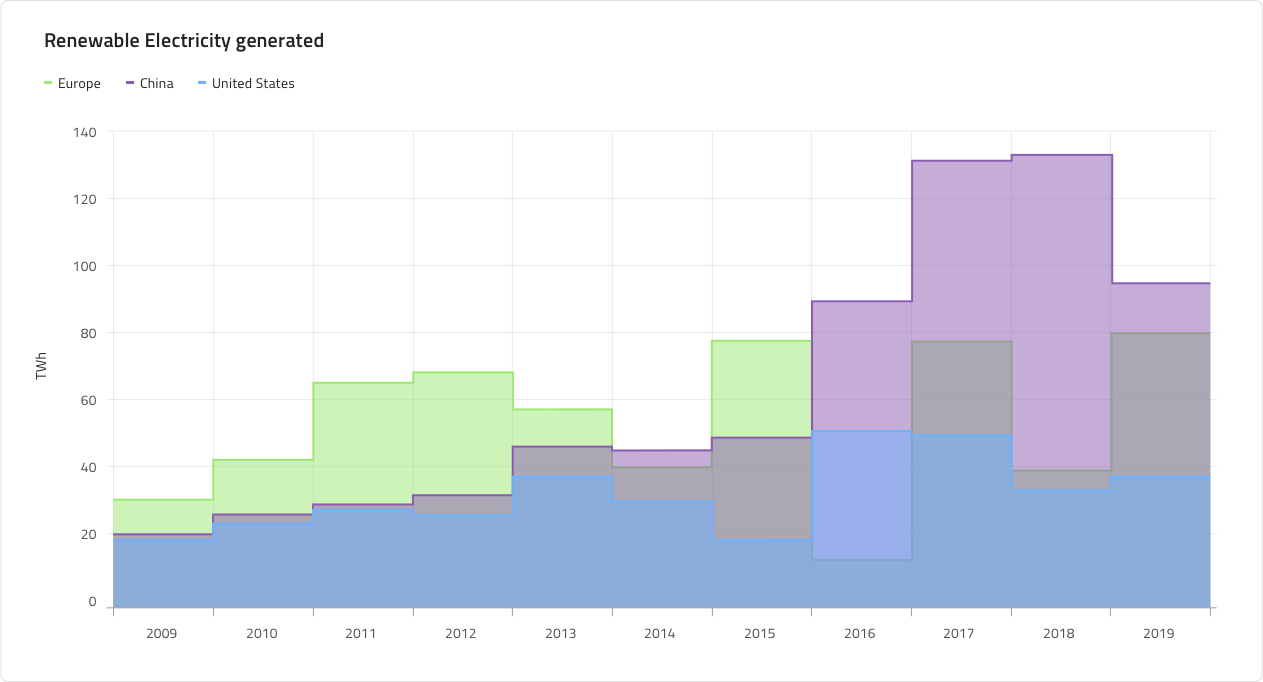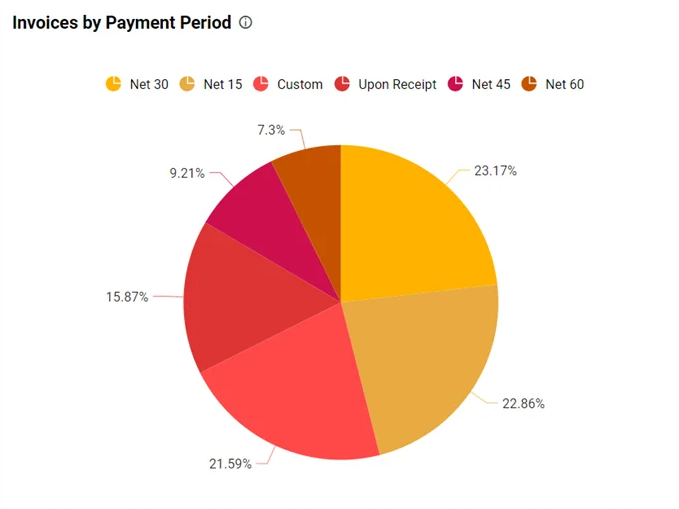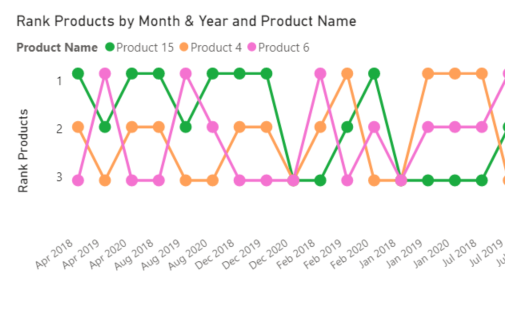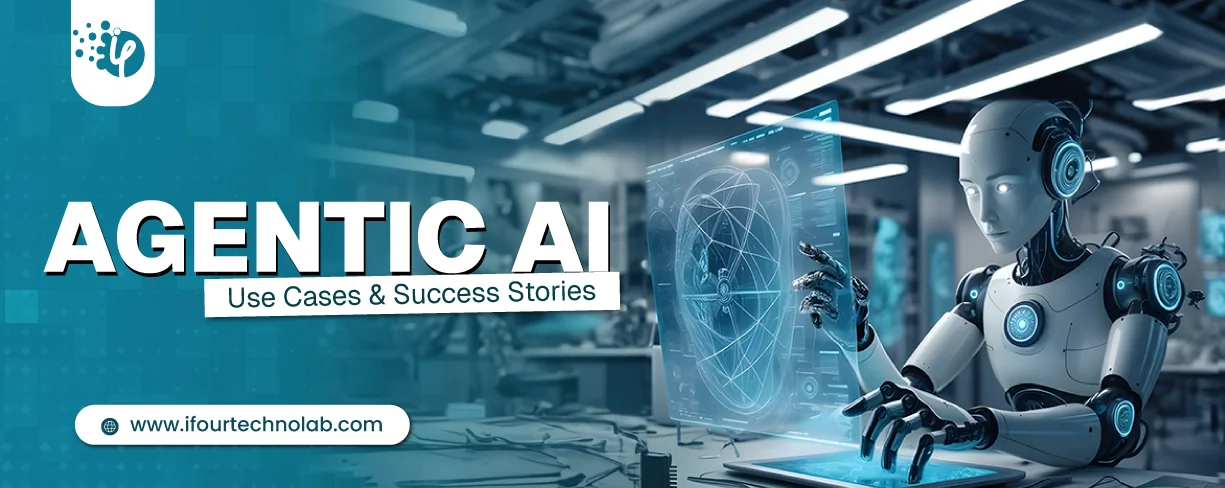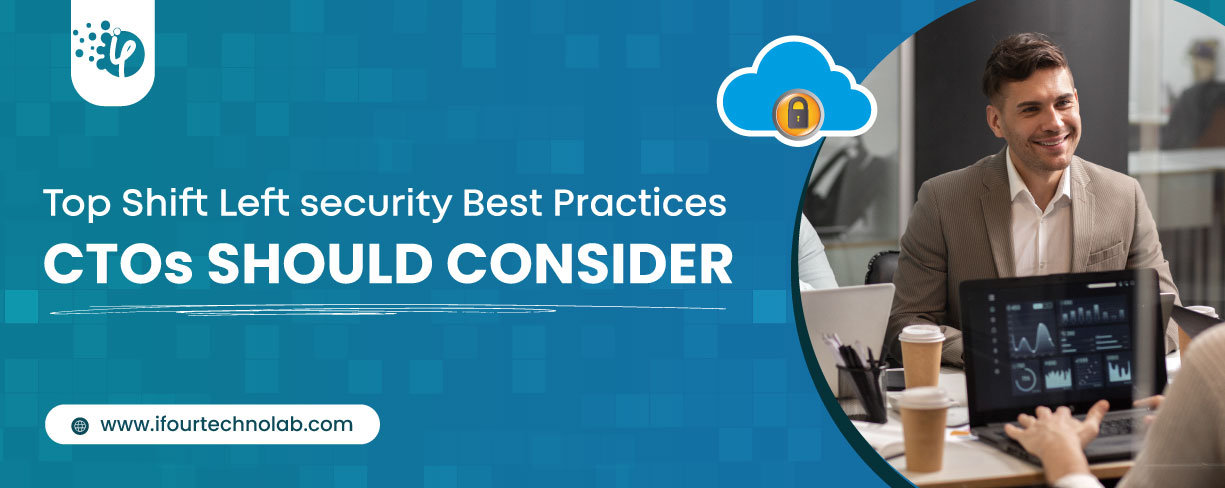Phases of Power BI development
Now that you have a clear idea about what Power BI is and how well it gathers and scatters data of all types (be it from sales, customer service, and other areas) and turns them into colorful pictures, charts, and graphs to show a clear story. Let us now understand the phases of Power BI development.
Given below are the different phases of Power BI development:
Phase 1: Planning
Begin by identifying your requirements. For example, what type of insights you are looking for? Specific requirements (if any) for reporting and analytics. Outline the objectives you wanna achieve.
Phase 2: Data Preparation
Collect relevant data from various sources, like Excel files, online services, databases, etc. Now use Power Query in Power BI to transform this raw data into a usable format. Cleanse, filter, and shape the data to fit your reporting needs.
Phase 3: Model Building
To do this, create a data model and define relationships between distinct tables. This phase is essential for Power BI to understand how data is linked and to do appropriate analysis.
Next, Use Data Analysis Expressions (DAX) to create calculations and measures that provide valuable insights. This could include creating custom metrics or aggregating data in specific ways.
Phase 4: Report and Dashboard Creation
Use the Power BI Report Builder to create interactive reports. Select visualizations that effectively depict your data, such as charts, tables, and maps.
Create dynamic dashboards by combining various reports. Dashboards provide you with a high-level summary and allow you to delve down into specifics.
Phase 5: Reports Deployment
Deploy your Power BI reports and dashboards to the Power BI service. Share them with your team to access the real-time data.
Phase 6: Usage Monitoring and Optimization
Keep track of user interaction with your reports and dashboards and monitor their behavior to learn which visualizations are most valuable. Accordingly, make adjustments. To optimize Power BI performance, make sure you -
- Refine data models
- Optimize report loading speed and
- Improve user experience
Phase 7: Training and Support
Provide user training and continuous assistance for questions and upgrades to suit changing company needs. This is a critical stage in maximizing the benefits of the designed solution.
These are the critical phases you may systematically develop and implement as a Power BI solution and meet your data reporting needs in your organization.
Our Power BI Templates
(Turning insights into various data visualizations)