How to Do Forecasting in Power BI (Steps & Accuracy Metrics)
Remember our last guide - Power BI forecasting? It revealed things that truly blocks accuracy, both structural and situational. Now it's time to take the next step. Knowing Power...
Listening is fun too.
Straighten your back and cherish with coffee - PLAY !
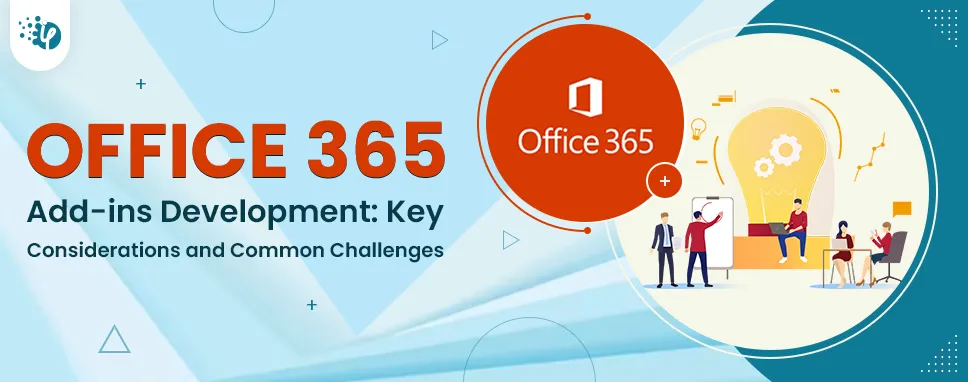
Are you looking to boost your productivity while working with Microsoft Office 365 applications? Look no further than custom add-ins. These add-ins extend the functionality of Office 365 applications and provide users with a wide range of features and capabilities that are not available earlier. From automating repetitive tasks to integrating with third-party tools, custom add-ins can help streamline your workflow and improve your overall productivity. This article will explore the essentials of Office 365 Add-ins development including what they are, how they work, and the benefits they offer.
Whether you're a business owner looking to improve your team's productivity or an individual user seeking to enhance your productivity, this article will provide valuable insights into the world of Office 365 add-ins.
Office 365 Add-ins can greatly improve your business productivity and team workflow. Here is a step-by-step guide on how to create custom add-ins for Office 365:
When it comes to creating custom add-ins for Microsoft Office 365, there are several development platforms to choose from. The most popular ones include Visual Studio, Node.js, and Office Add-in Manifest.
Develop Office Add-ins with visual studioVisual Studio is an integrated development environment (IDE) that provides rich tools for creating custom add-ins. It supports a wide range of programming languages, including VB.NET, C#, C++, and F#. The platform provides a powerful debugging environment and integrates well with other Microsoft tools such as Azure and GitHub.
Office Add-in Manifest
The Office Add-in Manifest is an XML-based file that describes the add-in's functionality, user interface, and dependencies. This platform allows developers to create add-ins using web technologies such as HTML, CSS, and JavaScript. The Office Add-in Manifest provides a simple and straightforward way to create add-ins, making it an excellent choice for developers who are new to creating custom add-ins.
Develop Office Add-ins with Node.js
Node.js is a cross-platform, open-source JavaScript runtime that allows developers to create custom Office add ins using JavaScript. Node.js provides a rich set of libraries and tools, making it an excellent choice for developers who are familiar with JavaScript. Node.js is also lightweight and fast, which makes it a good choice for creating add-ins that need to be highly performant.
It is critical to examine your goals and degree of skill when selecting a development platform for generating bespoke add-ins. Visual Studio is a wonderful alternative for those who are familiar with .NET languages, but Node.js is a solid choice for JavaScript developers. The Office Add-in Manifest is a fantastic alternative for developers who are new to designing custom add-ins and want to get started quickly.
It is critical to identify the purpose and functionality of a custom add-in for Microsoft Office 365 before beginning development. This involves considering the user's requirements and target application. The add-in should be built to execute meaningful and beneficial tasks for the user, such as automating a certain operation or offering rapid access to commonly used features. It is also necessary to decide how the add-in will connect with the Office program and to ensure that it adheres to the application's user interface and interaction patterns for a smooth experience. Taking the time to think out the add-in's purpose and functioning will guarantee that it is effective, relevant, and user-friendly.
Once you have chosen a development platform for creating custom add-ins for Microsoft Office 365, you can start creating the add-in. The platform provides various tools and features that enable you to create custom user interfaces that integrate with Office applications seamlessly. You can also use APIs to interact with Office applications, enabling your add-in to access and manipulate data within the application. Moreover, you can use different programming languages such as JavaScript, HTML, and CSS to invoke desired functionalities and UI for your add-in. The combination of these tools and languages brings the flexibility and versatility required for effective and user-friendly custom add-ins development.
After developing these Add-ins using the chosen development platform, it is essential to test them thoroughly to ensure that it functions as intended. To do this, it is recommended to use the Office 365 application and examine the features.
This will enable you to test the add-in in a real-world environment and ensure that it integrates seamlessly with the Office application. During testing, it is crucial to verify that the add-in performs the intended actions and that it does not cause any issues or errors. Thorough testing is necessary to make sure add-on for Office are dependable, usable, and effective, and it helps to reduce the risk of any problems or errors that might negatively impact the user’s experience.
After thoroughly testing the custom add-in for Microsoft Office 365, and once satisfied with its functionality, the next step is to package it into a deployment package that can be distributed to users. This package typically includes all the files and resources needed for the add-in to run smoothly. Once the package is ready, you can deploy the add-in through the Microsoft Store, which is the preferred distribution method. Alternatively, you can use other distribution methods such as an internal company network, SharePoint catalog, or a third-party app store. Deploying the add-in allows users to easily install and use the add-in, providing them with the benefits of increased productivity, efficiency, and ease of use.
Providing ongoing support and maintenance is crucial for users who are using the custom add-in for Microsoft Office 365. This includes helping with troubleshooting any issues that users may encounter while using the add-in, as well as providing regular upgrades or bug fixes to improve the add-in's functionality and performance. Regular maintenance helps ensure that the add-in remains compatible with Office 365 and any updates that Microsoft may release. Providing support and maintenance to users helps to build trust and loyalty with your customers, and it also helps to ensure that the add-in remains relevant and useful over time.
Developing custom add-ins for Microsoft Office 365 can present a variety of challenges, including:
Assuring compatibility across various Office versions, platforms, and devices is one of the main hurdles in creating bespoke add-ons for MS Office. To make sure the add-in functions as intended, it is crucial to test it on several platforms and Office versions.
Bespoke Add-in integration with Office 365 applications can be challenging, especially if the add-in requires access to specific data or functionalities. In fact, it's also important to ensure add-in works flawlessly with other programs and services.
Custom add-ins may slow down the performance of MS Office, especially if they are resource-intensive. It's important to optimize the code and ensure that the add-in does not affect the performance of the user's device.
Security has always been a challenging factor for custom software development. Devices might have access to sensitive information, thus, it's crucial to ensure that the designed add-ins won’t compromise the user's device or network's security. Some of the best solutions to deal with this are - implementing authentication and encryption features.
Creating a user-friendly and intuitive interface that aligns with Office 365 applications' design can be challenging.
Deploying the add-in to users can be challenging, especially if the organization has strict security policies or if users have limited access to installation and configuration resources.
Besides, offering ongoing maintenance and support for the add-in can be challenging, especially if the add-in requires regular updates to maintain compatibility with Office 365 updates and changes.
Custom add-ins may need to be licensed and distributed to users, which can be challenging for software and financial businesses. It's important to ensure that the add-in complies with licensing and distribution regulations and that the distribution process is efficient and cost-effective.
Besides, offering ongoing maintenance and support for the add-in can be challenging, especially if the add-in requires regular updates to maintain compatibility with Office 365 updates and changes.
Overcoming these challenges requires careful planning, attention to detail, and ongoing communication and collaboration with stakeholders, including users, IT teams, and management.
So that concludes this blog. I hope you've gained a great deal of knowledge about the core topic. If you are looking for sustainable software solutions that provide an amazing user experience, Get in touch with us and hire our Office Add-in developers.
In summary, creating custom add-ins for Microsoft Office 365 involves careful planning, development, testing, and deployment. You can choose from a variety of development platforms for developing custom add-ins, such as Visual Studio, the Office Add-in Manifest, and Node.js. By following these steps, you can create the best office 365 add-ins that can greatly enhance the productivity and workflow of Office 365 users.

Remember our last guide - Power BI forecasting? It revealed things that truly blocks accuracy, both structural and situational. Now it's time to take the next step. Knowing Power...
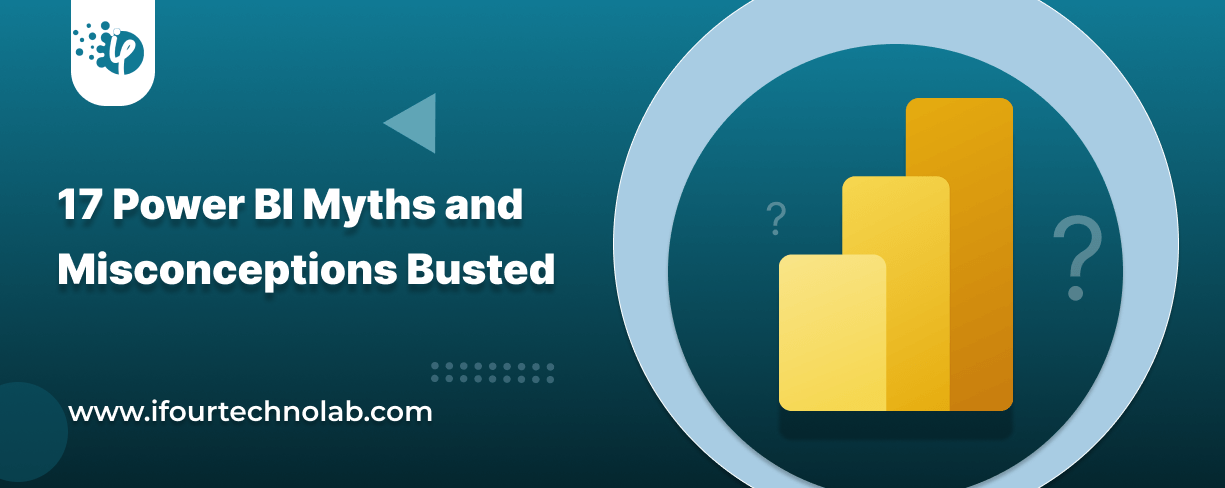
Did you know that 70% of CTOs (Chief Technology Officers) hesitate to adopt Microsoft Power BI because of its myths and misconceptions that float around. What they fail to see is...
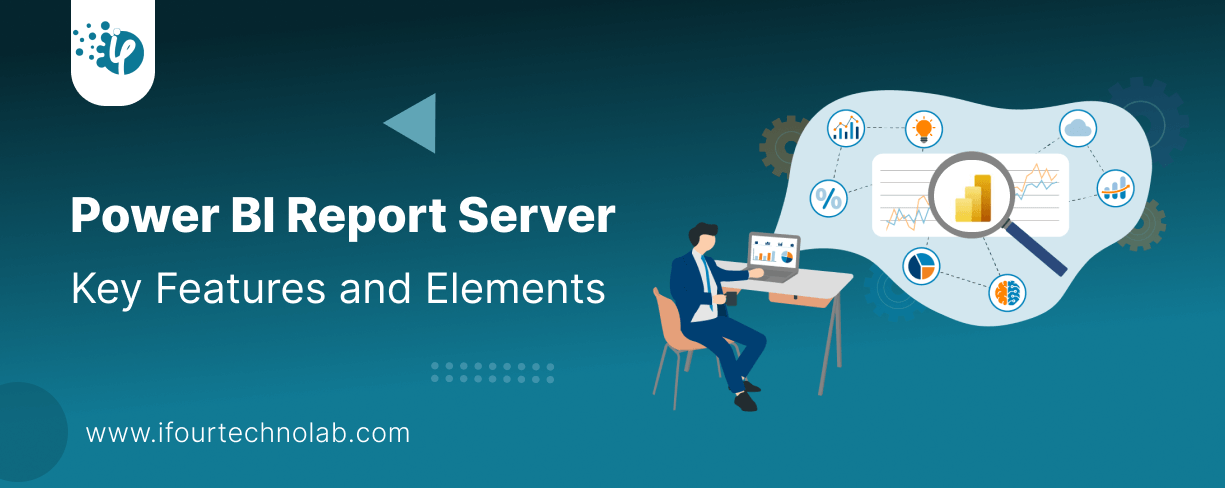
Every CTO knows the struggle of managing complex reports. The inefficiency of scattered data, the constant juggling between reporting tools, the challenge of ensuring accurate KPIs...