How to Do Forecasting in Power BI (Steps & Accuracy Metrics)
Remember our last guide - Power BI forecasting? It revealed things that truly blocks accuracy, both structural and situational. Now it's time to take the next step. Knowing Power...
Listening is fun too.
Straighten your back and cherish with coffee - PLAY !
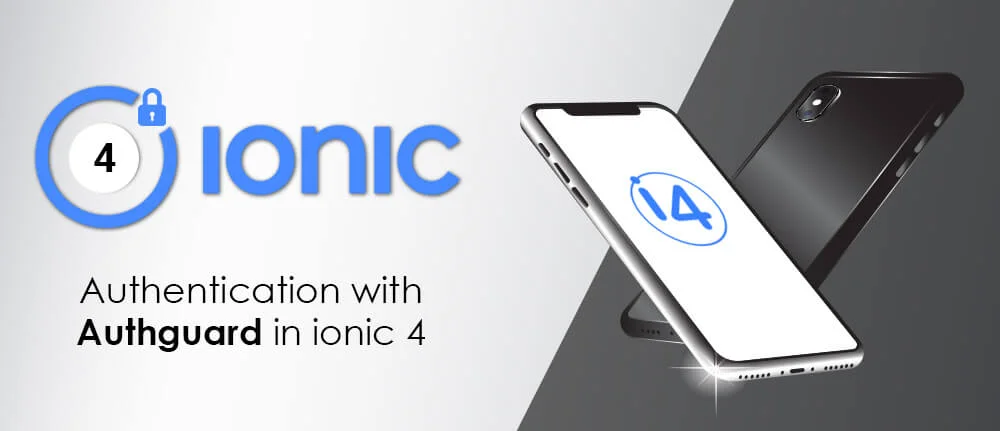
The release of IONIC 4 has delighted many eminent Ionic mobile app development service providers as now they can make perfect use of Ionic’s components in platforms like mobile, desktops and progressive web applications with the assistance of Ionic’s custom Html tags in the project applications. Let us dive in bit deeply and understand something essential about authentication in Ionic 4.
Ionic 4 is using Angular Routing, so it becomes very simple to add authentication in an Ionic application using Auth Guards.
The Ionic Auth Guards are the Ionic version of the Angular Navigation Guards. Here in this blog we will explain what is Ionic guard and How to use Authguard in Ionic 4
Route guards create the process of protecting few routes and redirecting the user quite simple. Ionic guards like ionViewCanEnter to determine whether or not a user could navigate to a page. The basic idea behind a route guard is that you attach a service that acts as the “route guard” to a particular route.
Service has a canActivate method which will result in either true or false depending on whether the user should be permitted to go to that route or not.
Service has a canActivate method which will result in either true or false depending on whether the user should be permitted to go to that route or not.
canLoad can be used instead of canActivate to entirely prevent the loading of the children for that route (rather than just preventing access).
canLoad guard is used to decide if a module can be loaded or not.
$ ionic generate guard auth
import { NgModule } from '@angular/core';
import { PreloadAllModules, RouterModule, Routes } from '@angular/router';
import { AuthGuard } from './core/auth/auth-guard.service';
const routes: Routes = [{
path: 'login',
loadChildren: './pages/login/login.module#LoginPageModule'
}, {
path: '',
loadChildren: './tabs/tabs.module#TabsPageModule',
canActivate: [AuthGuard]
}];
@NgModule({
imports: [RouterModule.forRoot(routes, { preloadingStrategy: PreloadAllModules })],
exports: [RouterModule]
})
export class AppRoutingModule { }
These are the steps to create an Ionic application using Authguard, it is very common and acquired by most of the real world and many Ionic Mobile Application Development Companies

Remember our last guide - Power BI forecasting? It revealed things that truly blocks accuracy, both structural and situational. Now it's time to take the next step. Knowing Power...

It's amazing to see how Data teams today are racing ahead - moving from traditional warehouses to cloud-native platforms, lakehouses, and real-time architectures. But in this rush,...

Think about the last time CTOs spent most of their time fixing old systems. Updates were slow, servers were expensive, and adding new features took time. Now, things have changed....