How to Do Forecasting in Power BI (Steps & Accuracy Metrics)
Remember our last guide - Power BI forecasting? It revealed things that truly blocks accuracy, both structural and situational. Now it's time to take the next step. Knowing Power...
Listening is fun too.
Straighten your back and cherish with coffee - PLAY !
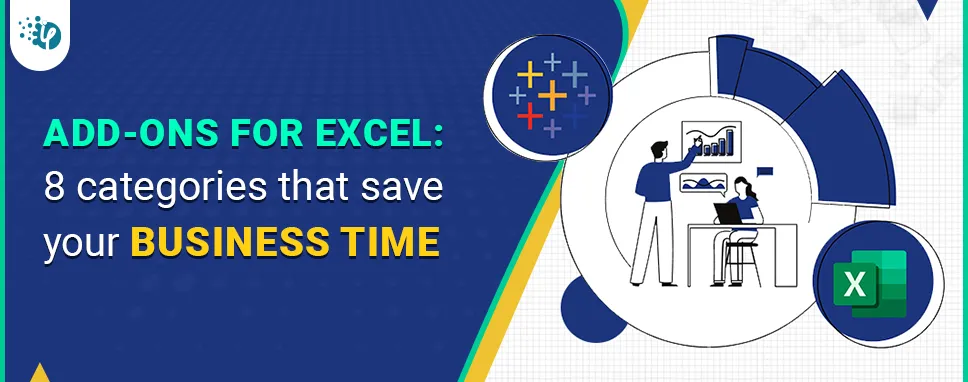
Imagine navigating a ship through rough seas without a compass or a map. Wouldn’t that be a risky voyage? Navigating through vast volumes of data without Microsoft Excel might feel just as daunting in today's data-driven world.
Mastering Excel has become indispensable because it provides us with the tools and knowledge we need to effectively analyze, manage, and make sense of the vast amounts of data at our fingertips. With Excel, we can confidently map our route across unfamiliar waters.
There are over 2000 Excel add-ons available, some of which are expensive and need a one-time subscription, while others are free. With the best custom Excel Add-in development, businesses can improve their work efficiency and escalate their business growth.
Add-ins play a critical role in simplifying routine processes. They act as mini software that extends the basic capabilities of Excel and can help you save a significant amount of time while working with long spreadsheets.
Looking for the best Excel Add-in development company ?
There are many types and categories of Excel Add-ins available, and they can be broadly classified into the following categories:
These add-ins are designed to improve productivity and efficiency by providing additional features to Excel. Examples include add-ins for automating repetitive tasks, generating charts, and managing data.
Here are some examples of productivity add-ins for Microsoft Excel:
This add-in includes complex data analysis features such as data modeling, data mining, and table relationship creation.
This plug-in solves optimization problems and helps users find the best possible solution based on a set of constraints.
This extension offers a range of productivity tools, such as keyboard shortcuts, cell formatting, and data manipulation.
This add-on offers over 300 productivity tools, including data cleaning, formula auditing, and data transformation.
This add-in provides advanced data mining and machine learning capabilities, allowing users to find patterns and insights in large datasets.
This plug in includes several productivity tools, such as data analysis, formatting, and charting.
This add-in allows users to integrate data into Excel from various sources and create dynamic reports and dashboards.
This addin automates the process of transferring data from Excel to Word documents, saving users time and reducing errors.
All in all, these productivity add-ins can help Excel users save time, increase efficiency, and enhance their ability to analyze and manage data.
These add-ins provide advanced data analysis tools for Excel users. Examples include add-ins for statistical analysis, data mining, and financial modeling.
There are many data analysis add-ins for Microsoft Excel available. Here are a few popular ones:
Analysis ToolPak
This is a free add-in that comes with Microsoft Excel. It includes various statistical analysis tools, such as regression analysis, t-tests, ANOVA, and correlation.
2. Solver
This add-in helps users find optimal solutions to complex problems by running "what-if" scenarios. It's commonly used for optimization, simulation, and linear programming.
3. XLSTAT
This extension offers a wide range of statistical analysis tools, including descriptive statistics, hypothesis testing, multivariate analysis, and data mining.
4. StatPlus
This plug-in offers a comprehensive suite of statistical analysis tools, including descriptive statistics, ANOVA, regression analysis, and time-series analysis.
5. Power Pivot
This Power Pivot add-in allows users to work with large datasets and perform advanced data analysis, including data modeling and visualization.
6. PivotTable
This add-in allows users to analyze and summarize large datasets by creating dynamic tables, charts, and graphs.
7. Data Mining Add-in
This add-in provides tools for exploring data, building predictive models, and performing data analysis using Microsoft Excel.
8. TreePlan
This add-in helps users build decision trees, which are useful for modeling complex decision-making scenarios.
9. Crystal Ball
This add-in provides tools for risk analysis and Monte Carlo simulation, allowing users to explore the potential outcomes of complex scenarios.
These are just a few examples of the many data analysis add-ins available for Microsoft Excel.
Planning to hire dedicated ReactJS developers ?
These add-ins help users create professional-looking reports and presentations. Examples include add-ins for creating dashboards, infographics, and business reports.
There are several reporting add-ins available for Microsoft Excel that can help users create professional reports quickly and easily. Here are some examples:
Excel Dashboard
This add-in allows users to create dynamic dashboards and update them in real time. It includes various visualization tools such as graphs, charts, and gauges.
2. Power BI
This extension allows users to create interactive reports and dashboards by connecting to various data sources. It includes advanced data modeling and visualization features.
3. SmartCharts
It allows users to create professional-looking charts quickly and easily. It includes various chart types and customization options.
4.SpreadsheetWEB
This plug-in allows users to convert Excel spreadsheets into web applications. It includes various customization options, such as the ability to add logos and custom branding.
5. Chart Creator
This add-in allows users to create advanced charts and graphs quickly and easily. It has support for various chart types and customization options.
6. Analytics Edge
With this add-in users can automate reporting and analysis tasks by connecting to various data sources. You can also access advanced data modeling and visualization features.
7. Devart Excel Add-ins
This add-in includes various reporting tools, such as data export, reporting, and charting. It supports various data sources, including databases, cloud services, and web APIs.
These are just a few examples of the many reporting add-ins available for Microsoft Excel. They can help users create professional-looking reports quickly and easily, saving time and effort.
These add-ins add advanced charting capabilities to Excel, making creating complex and informative charts easier. Examples include add-ins for creating Gantt charts, heat maps, and bubble charts.
There are several charting add-ins available for Microsoft Excel that can help users create more advanced and dynamic charts. Here are some examples:
TIBCO Spotfire
This add-in allows users to create interactive and dynamic charts and visualizations. It includes various data analysis and modeling tools, such as data blending and predictive analytics.
2. Mekko Graphics
This add-in allows users to create Mekko charts, which are a type of advanced column chart. It includes various customization options, such as color coding and data labels.
3. XLSTAT
This add-in includes various statistical tools, including advanced charting options such as box plots, histograms, and scatter plots. It also includes data analysis and modeling tools.
4. FusionCharts Suite
This add-in includes various charting and visualization tools, such as line charts, area charts, and scatter plots. It also includes various customization options, such as chart templates and themes.
5. Chartwell
This add-in allows users to create automated charts and graphs, such as waterfall charts and Gantt charts. It includes various customization options, such as colors and data labels.
6. PowerCharts
This add-in includes various charting and visualization tools, such as heat maps, bubble charts, and stacked charts. It also includes various customization options, such as transitions, animations, and so on.
7. Radial Bar Charts
This add-in enables users to create radial bar charts, which are a type of circular chart. It offers various customization options, such as colors and data labels.
These are just a few examples of the many charting add-ins available for Microsoft Excel. They can help users create more advanced and dynamic charts, making it easier to analyze and visualize data.
Searching for the best Microsoft 365 development solutions ?
These add-ins provide forecasting and prediction tools to Excel users. Examples include add-ins for trend analysis, regression analysis, and Monte Carlo simulation.
There are several forecasting add-ins available for Microsoft Excel that can help users make more accurate predictions and forecasts. Here are some examples:
DataRobot
This extension uses machine learning algorithms to provide accurate forecasts and predictions. It includes various data analysis and modeling tools, such as data preparation and feature engineering.
2. StatTools
This add-in includes various statistical tools, including forecasting and time-series analysis. It also includes various data analysis and modeling tools.
3. Solver
This add-in includes a forecasting tool that uses linear regression to make predictions. It also includes optimization and simulation tools.
4. XLSTAT
This add-in includes various statistical tools, including time-series analysis and forecasting. It also includes various data analysis and modeling tools.
5.ForecastX
This add-in provides advanced forecasting capabilities, including demand planning and inventory optimization. It includes various data analysis and modeling tools, such as trend analysis and seasonality.
6. Crystal Ball
This add-in includes various simulation and optimization tools, including forecasting and predictive analytics. It also includes risk analysis and decision-making tools.
7. Advanced Analytics
This add-in provides advanced forecasting and predictive analytics capabilities. It includes various data analysis and modeling tools, such as data cleaning and outlier detection.
These are just a few examples of the many forecasting add-ins available for Microsoft Excel. They can help users make more accurate predictions and forecasts, saving time and effort.
These add-ins allow users to collaborate and share workbooks with others. Examples include add-ins for real-time co-authoring, version control, and commenting.
There are several collaboration add-ins available for Microsoft Excel that can help users work together on spreadsheets and projects more efficiently. Here are some examples:
Microsoft Teams
This add-in allows users to collaborate on Excel spreadsheets in real-time. It includes various features, such as chat and video conferencing, that make it easy to communicate and collaborate with team members.
2. Smartsheet
This add-in allows users to collaborate on projects and spreadsheets in real-time. It includes various features, such as task management and automated workflows, that make it easy to track progress and collaborate with team members.
3. Google Drive
This add-in allows users to collaborate on Excel spreadsheets online. It includes various features, such as real-time editing and commenting, that make it easy to collaborate with team members in different locations.
4. Slack
This add-in allows users to collaborate on Excel spreadsheets in real-time. It includes various features, such as chat and file sharing, that make it easy to communicate and collaborate with team members.
5. Dropbox
This add-in allows users to collaborate on Excel spreadsheets online. It includes various features, such as real-time editing and commenting, that make it easy to collaborate with team members in different locations.
6. Asana
This add-in allows users to collaborate on projects and spreadsheets in real time. It includes various features, such as task management and automated workflows, that make it easy to track progress and collaborate with team members.
7. Monday.com
This add-in allows users to collaborate on projects and spreadsheets in real time. It includes various features, such as task management and automated workflows, that make it easy to track progress and collaborate with team members.
These are just a few examples of the many collaboration add-ins available for Microsoft Excel. They can help users work together on spreadsheets and projects more efficiently, saving time and effort.
iFour: A one-stop solution for the best Office 365 Add-in development!
These add-ins provide additional programming capabilities to Excel, such as adding custom functions, automating tasks with VBA, and integrating with other programming languages.
There are several programming add-ins available for Microsoft Excel that can help users automate tasks, create custom functions and macros, and extend the capabilities of Excel. Here are five examples:
This is a built-in programming language in Excel that allows users to create macros and automate tasks. VBA can also be used to create custom functions and add new functionality to Excel.
2. Python
Python is a popular programming language that can be used with Excel through various add-ins. For example, the PyXLL add-in allows users to write Python code and execute it from within Excel.
3. The R
R is a programming language for statistical computing and graphics that can be used with Excel through various add-ins. For example, the RExcel add-in allows users to write R code and execute it from within Excel.
4. MATLAB
MATLAB is a programming language for numerical computing that can be used with Excel through the MATLAB Excel Add-In. This add-in allows users to run MATLAB functions and scripts from within Excel.
6. Power Query
Power Query is an add-in that allows users to extract, transform, and load data from various sources into Excel. Power Query uses a language called "M" to perform these tasks, which can be extended with custom functions.
These are just a few examples of the many programming add-ins available for Microsoft Excel. They can help users automate tasks, create custom functions, and extend the capabilities of Excel to better suit their needs.
These add-ins offer a wide range of other features and functions, such as spell check, text-to-speech, and email integration.
Text-to-speech add-in
The text-to-speech add-in for Excel allows users to convert the text in their spreadsheet to speech. This can be useful for individuals who have difficulty reading or for situations where it may be more convenient to listen to the content rather than read it. This add-in can also help users proofread their spreadsheet by listening to the content and identifying errors or inconsistencies.
Spell check add-in:
The spell check add-in for Excel helps users check for spelling and grammar errors in their spreadsheet. It works by highlighting potential spelling errors and suggesting corrections, similar to the spell check feature in word processing programs like Microsoft Word. This add-in can save time and help ensure that the content in the spreadsheet is error-free.
Email integration add-in:
The email integration add-in for Excel allows users to send and receive emails directly from within Excel. This can be useful for individuals who need to communicate with others about the content in their spreadsheet or for situations where it may be more convenient to send an email rather than switching to a separate email program. This add-in can also help users save time by automating the process of sending emails based on certain conditions or triggers within the spreadsheet.
Having the right tools at your disposal can make a significant difference in your job approach. Excel is an essential tool that rightly matches this thought. It has become indispensable for everyone who wants to stay current with the company and its processes.
Add-ons for Excel act as mini software with extended capabilities. They help organizations increase their productivity and save a significant amount of time when working with large spreadsheets. This blog has gone through the top 8 categories of Excel Add-ins that save business effort and time.
It's worth noting that not all add-ons for Excel are free; some may demand a membership or a one-time payment. Also, certain add-ins may be only compatible with specific versions of Excel, so check compatibility before installing an add-in.

Remember our last guide - Power BI forecasting? It revealed things that truly blocks accuracy, both structural and situational. Now it's time to take the next step. Knowing Power...

It's amazing to see how Data teams today are racing ahead - moving from traditional warehouses to cloud-native platforms, lakehouses, and real-time architectures. But in this rush,...

Think about the last time CTOs spent most of their time fixing old systems. Updates were slow, servers were expensive, and adding new features took time. Now, things have changed....