How to Do Forecasting in Power BI (Steps & Accuracy Metrics)
Remember our last guide - Power BI forecasting? It revealed things that truly blocks accuracy, both structural and situational. Now it's time to take the next step. Knowing Power...
Listening is fun too.
Straighten your back and cherish with coffee - PLAY !
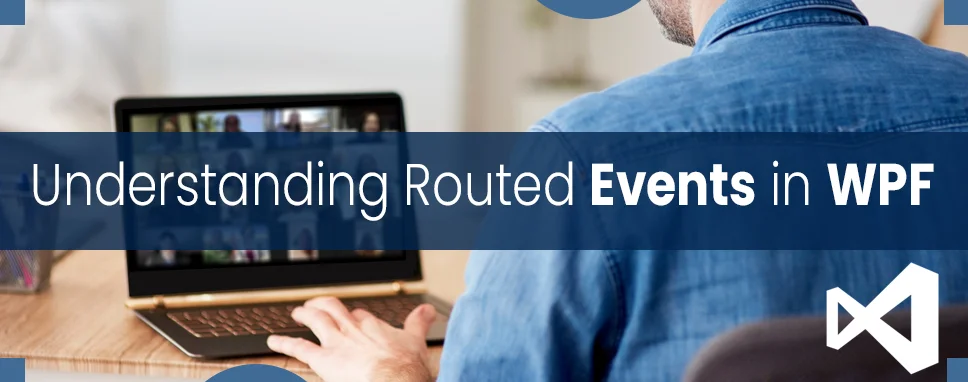
A routed event is a type of event that, in an element, a tree has multiple listeners and that is handle by the routed events. A routed event is a basically CLR event and it is supported by an instance of the Routed Event class.
In the WPF application, they contain multiple elements some elements are declared in XAML, and some elements are declared in code, and these all elements are related to each other in a tree relationship.
To identify the relationship between UI elements in a WPF application, there are two object tree structures.
What we are created in XAML represents the logical tree structure. You can see the below logical tree structure.
Visual tree structure represents the structure of a visual object by the Visual Base Class. Visual tree structures are used to render the visual layouts and objects. In the routed events mostly, visual tree structures are used instead of a logical tree structure. You can see the visual tree structure of your project when you compile and run your program.
There have three routing strategies which are as follows.
This event is raised by the element in which the event is organized. A standard CLR event can be used in Event Setters and Event Triggers within the style of your custom control. MouseEnter event is the best example of a direct event.
A bubbling event starts with the element where an event is organized and it can travel up the visual tree to the topmost element in the visual tree.
Tunnel events can invoke the root element tree and travel down the visual tree to all the children nodes.
Let’s see the simple route example.
MainWindow.xamlIn this example, we can add click event of a window, stackpanel, and button we can change the text of text block when a button is clicked.
using System;
using System.Collections.Generic;
using System.Linq;
using System.Text;
using System.Threading.Tasks;
using System.Windows;
using System.Windows.Controls;
using System.Windows.Data;
using System.Windows.Documents;
using System.Windows.Input;
using System.Windows.Media;
using System.Windows.Media.Imaging;
using System.Windows.Navigation;
using System.Windows.Shapes;
namespace RoutedEvents
{
public partial class MainWindow : Window
{
public MainWindow()
{
InitializeComponent();
}
private void Button_Click(object sender, RoutedEventArgs e)
{
textblock1.Text = "Button is Clicked";
}
private void StackPanel_Click(object sender, RoutedEventArgs e)
{
textblock2.Text = "Click event of StackPanel";
}
private void Window_Click(object sender, RoutedEventArgs e)
{
textblock3.Text = "Click event of Window";
}
}
}
Output
In WPF, you can stop the routed event at any particular level. For stopping routed events you need to set e.Handled = true;
private void StackPanel_Click(object sender, RoutedEventArgs e)
{
textblock2.Text = "Click event of StackPanel";
e.Handled = true;
}
En you set e.Handler = true on specific control then this can be stopped all routing events after coming up that control.
Below is the step to define custom routed events.
Now, we can create an example of custom routed events.
Step: 1Open Visual Studio and select the WPF project.
Step: 2When your project is created, right-click solution explorer and select Add -> New Item -> Custom Control (WPF) and give the name.
When you click to Add button, you will see that two files are added one is a .cs file and the second is a Generic.xaml file.
Step: 3Open Generic.xaml file and create a style for custom control.
Generic.xamlIn MyCustomControl class, we can create a click of a custom routed event for the custom control.
using System;
using System.Collections.Generic;
using System.Linq;
using System.Text;
using System.Threading.Tasks;
using System.Windows;
using System.Windows.Controls;
using System.Windows.Data;
using System.Windows.Documents;
using System.Windows.Input;
using System.Windows.Media;
using System.Windows.Media.Imaging;
using System.Windows.Navigation;
using System.Windows.Shapes;
namespace RoutedEvents
{
public class MyCustomControl : Control
{
static MyCustomControl()
{
DefaultStyleKeyProperty.OverrideMetadata(typeof(MyCustomControl), new FrameworkPropertyMetadata(typeof(MyCustomControl)));
}
public override void OnApplyTemplate()
{
base.OnApplyTemplate();
var button = GetTemplateChild("PART_Button") as Button;
if (button != null)
button.Click += Button_Click;
}
void Button_Click(object sender, RoutedEventArgs e)
{
RaiseClickEvent();
}
public static readonly RoutedEvent ClickEvent =
EventManager.RegisterRoutedEvent("Click", RoutingStrategy.Bubble,
typeof(RoutedEventHandler), typeof(MyCustomControl));
public event RoutedEventHandler Click
{
add { AddHandler(ClickEvent, value); }
remove { RemoveHandler(ClickEvent, value); }
}
protected virtual void RaiseClickEvent()
{
RoutedEventArgs args = new RoutedEventArgs(MyCustomControl.ClickEvent);
RaiseEvent(args);
}
}
}
Now, we just need to add a message box when the user clicks the button.
public partial class MainWindow : Window
{
public MainWindow()
{
InitializeComponent();
}
private void MyCustomControl_Click(object sender, RoutedEventArgs e)
{
MessageBox.Show("Custom Routed Event of Custom Control!!");
}
}
MainWindow.xaml
In this blog, we have learned about the basic concepts of routing events. Hence, you can also create your own routed events on your custom class with some support like specialization event data classes and delegates.

Remember our last guide - Power BI forecasting? It revealed things that truly blocks accuracy, both structural and situational. Now it's time to take the next step. Knowing Power...
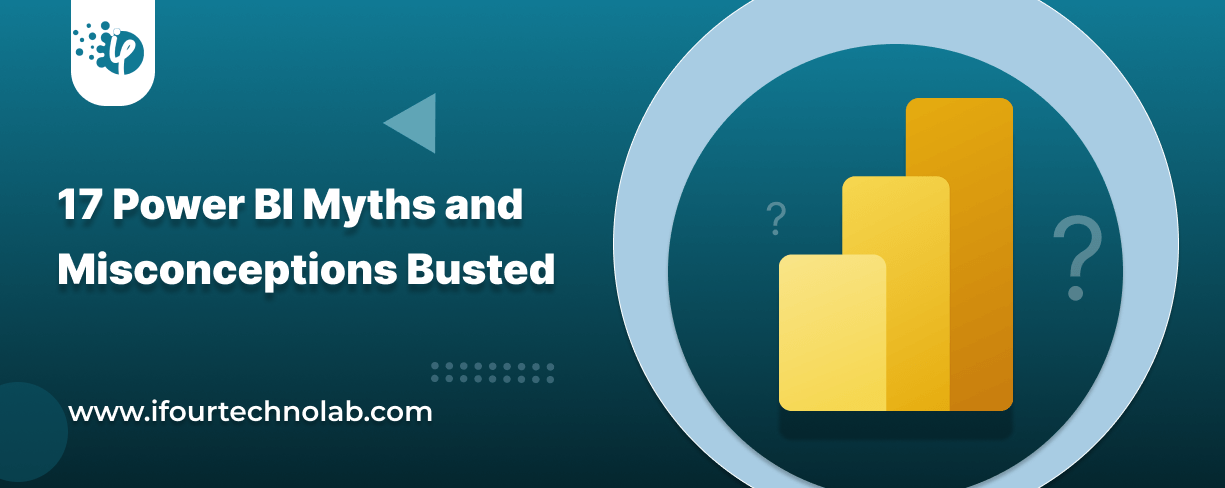
Did you know that 70% of CTOs (Chief Technology Officers) hesitate to adopt Microsoft Power BI because of its myths and misconceptions that float around. What they fail to see is...
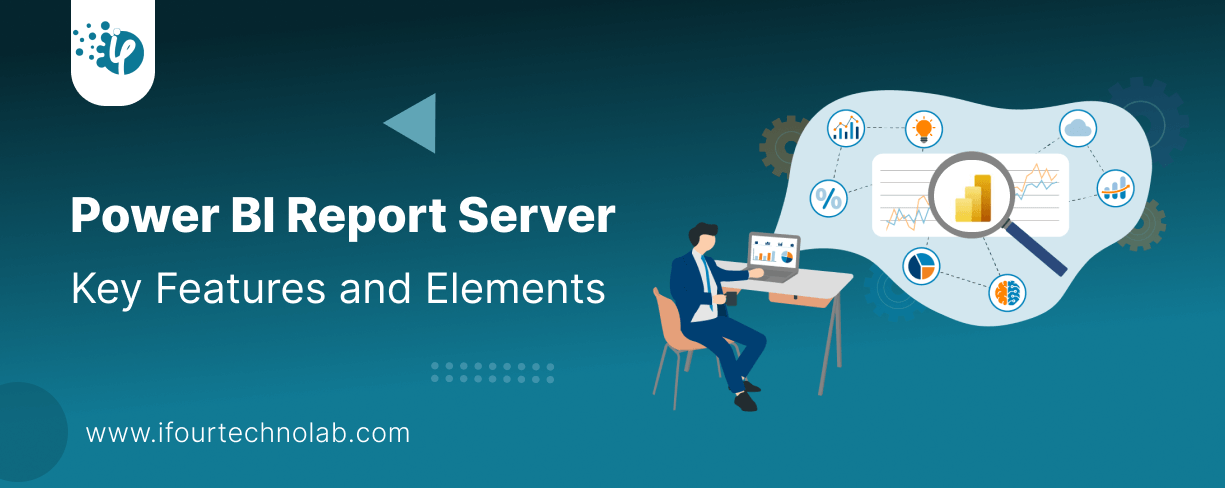
Every CTO knows the struggle of managing complex reports. The inefficiency of scattered data, the constant juggling between reporting tools, the challenge of ensuring accurate KPIs...