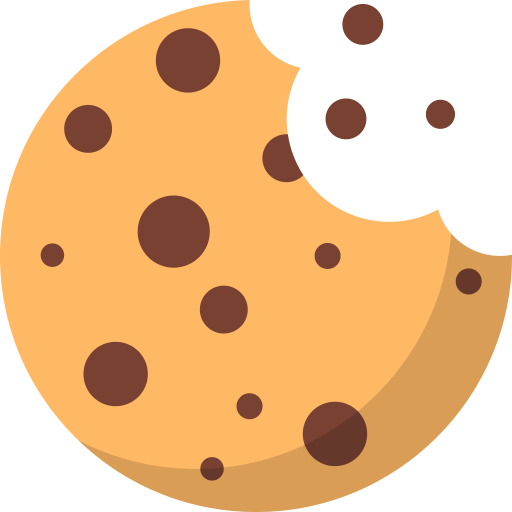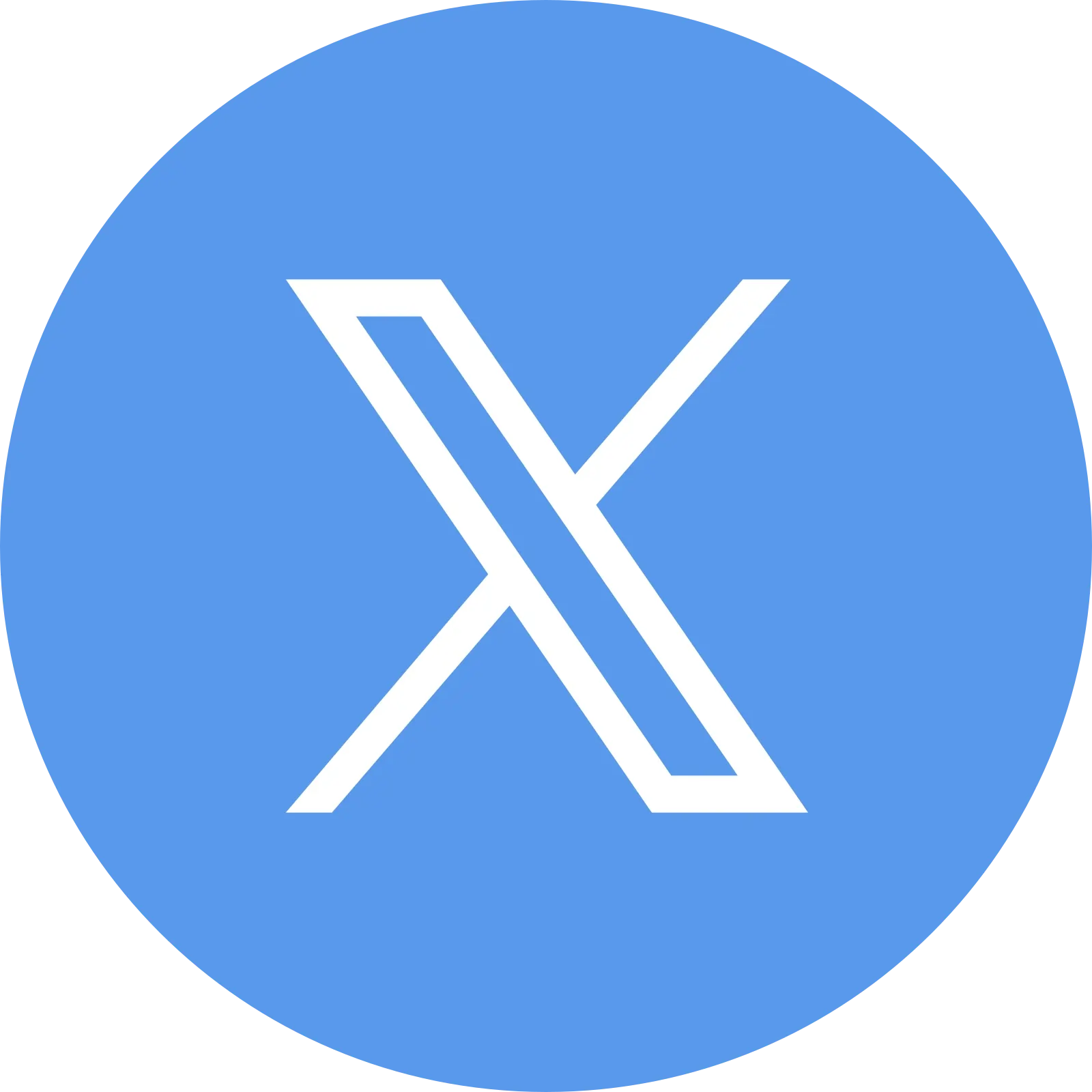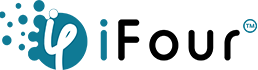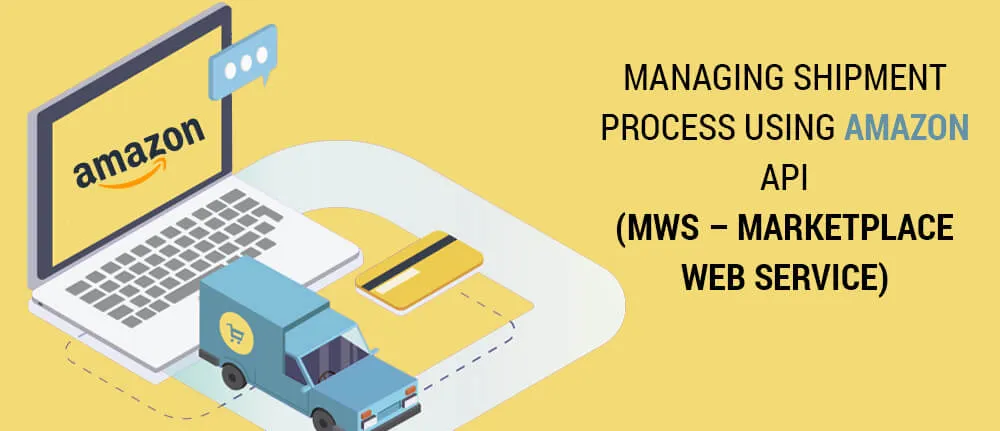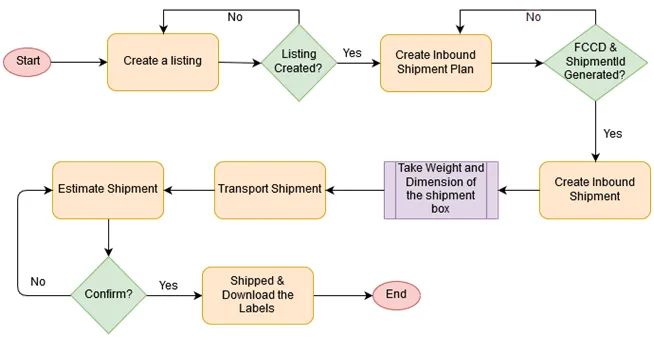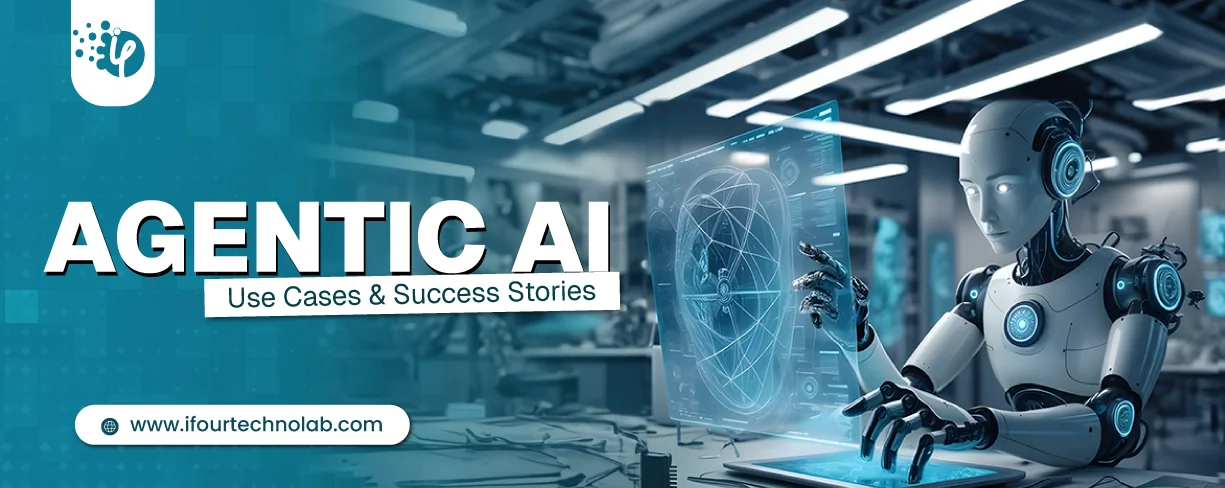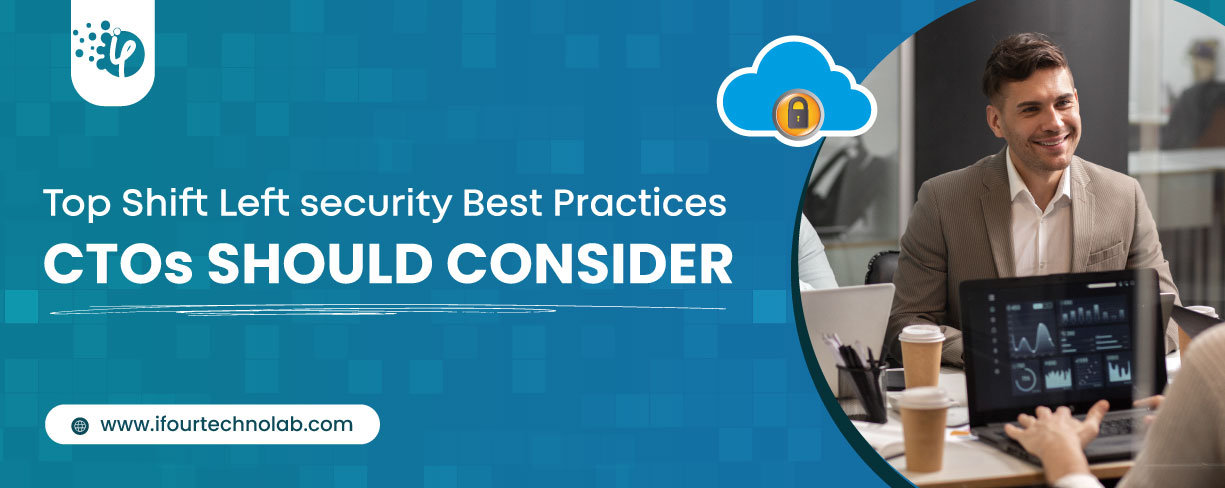Step 3 – Create / Update inbound shipment
For each shipment returned by the CreateInboundShipmentPlan operation, create an inbound shipment. An inbound shipment is created by submitting the CreateInboundShipment / UpdateInboundShipment operation of the Inbound Shipment API section.
One should check for the to-address given by inbound shipment plan, to check for any active shipment on the same address. If the active shipment is not present then the CreateInboundShipment operation is used and if the active shipment is there, then the UpdateInboundShipment operation is used.
The shipmentId, FCCD, to-address generated by inbound shipment plan, and also the list of sellerSku and the quantity of each sellerSku as passed to Amazon API. On inbound shipment creation/updation, indicates to Amazon are created to denote arrival of items to AFC (Amazon fulfillment center).For each shipment returned by the CreateInboundShipmentPlan operation, create an inbound shipment. An inbound shipment is created by submitting the CreateInboundShipment / UpdateInboundShipment operation of the Inbound Shipment API section.