How to Do Forecasting in Power BI (Steps & Accuracy Metrics)
Remember our last guide - Power BI forecasting? It revealed things that truly blocks accuracy, both structural and situational. Now it's time to take the next step. Knowing Power...
Listening is fun too.
Straighten your back and cherish with coffee - PLAY !
Whether you're creating a website or an app, every icon in your interface should have a function. Icons are present to conserve screen space. They're also there to help your users. Icons, when used effectively, may assist you in guiding people naturally through a process without depending on excessive copy. When done incorrectly, they can be confusing to your consumers, leading them down the wrong routes and ruining their experience with your product.
Icons may be found in a variety of places, including websites, smartphones, and software, as well as in signage. Some icons, such as home, print, play, and search, are so widely used that we don't need to be told what they do. Designers frequently replace word labels with icons due to the limited screen area. Icons take up little space, don't need to be defined, and most people are comfortable with them, right? That isn't always the case. Let's take a look at what it takes to make an icon more user-friendly.
Icons provide a lot of UX and usability benefits when they're utilized properly. Here are five important factors to use Free vector icons in your user experience:
Despite these potential benefits, icons can cause usability issues when they are developed without regard for their numerous drawbacks.
Unfortunately, UX designers make several icon mistakes that lead to a bad user experience. The most important assumption is that users would know what icons mean:
Let's look at different types of icons and how they impact the user experience:
When you use commonly-used icons with opposing meanings, you'll run into trouble. For example, the heart and the star are two icons that are commonly misunderstood by users. Assume you're using an app that has no text labels for the following icons. What exactly do these words imply? If you tap one of them, what happens? For many users, these icons are difficult to decipher precisely. The meaning of this icon can only be deduced by interacting with it.
Like a star and the heart, there are certain icons we're used to seeing in numerous situations, although they serve slightly different tasks in each product. That's not even taking into account the differences in conventions between iOS and Android. Users may be confused by the fact that standard bar icons differ significantly from one OS to the next.
Many regularly used icons refer to old or obsolete technologies. Many of us who remember using floppy disk drives have no problem with the Save icon still appearing in many apps, but many users born after 1995 perceive it as a peculiar oddity that elderly people insist on holding to. Continuing to utilize icons like the floppy disc might make your business appear outdated to a younger audience.
When your product has unique functionalities beyond the conventional activities of sharing, favoriting, uploading photos, writing text, and so on, one of the most difficult icon issues is deciding what to do with it. What should you do if your product offers unique features that go beyond the normal sharing, printing, and so on? With a single picture, how can you communicate complicated ideas like analyzing your purchase history or tracking?
Designers frequently hide functionality behind icons that are difficult to recognize. Of course, designers believe that consumers will figure out what the icons imply. However, this does not always occur. When Google opted to conceal other programs in Gmail behind an uncertain icon, they received a flood of support queries, such as "Where is my Google Calendar?"
Many designers attempt it, and many designers fail. It may be an entirely different experience for first-time users, regardless of how much sense an icon seems once you understand what it's meant to signify.
By definition, an icon is a graphic depiction of an item, action, or concept. There are several icons that are almost universally recognized by users. Such examples are the home, print, and shopping cart icons. There is only one issue with this group: "universal" icons are hard to come by. Apart from the examples given above, many icons remain confusing to users owing to their many associations.
There are a few icons that are almost universal in their appeal. A house-shaped icon will almost certainly lead you to the homepage or home screen, while a shopping cart will allow you to make a purchase. Most of the time, icons aren't the best location to be creative. Your brand message may be communicated through your other design aspects. The initial duty of your icons is to direct your users to where they need to go. For basic functions, fancy or too smart icons might detract from the user experience.
For those who believe a picture is worth a thousand words, this may be disappointing. Icons become much more usable when they have labels. It's a frequent assumption that users (particularly mobile users) would happily touch around and play with all of the different icons until they figure out what they do.
In truth, people are typically scared by new interfaces and do not venture as far outside of their comfort zone as we would want. Before they execute an action in an unknown product, users expect a clear picture of what will happen. Before users click or tap on your icons, you need to create clear expectations for them, which typically involves using text labels.
Your icons should make it easy for your users to do their tasks without expending too much effort or thought. You may do so by remembering the following:
When you've grown accustomed to an interface (for example, if you're the designer), it might be tough to see it from the young perspective and determine whether your icons make any logical sense. Observing a genuine first-time user engaging with your interface will assist you in determining whether your icons are clear and sufficient and whether labels are required.
You're making something for the people who will utilize it. The easier it is for people to utilize your product, the more likely they are to use it. Make your icons useful to both you and your audience.
The core of UI/UX design is iconography. It may make or break an interface's usefulness. Every icon should have a specific function. It should assist the user in accomplishing their goals without needing additional effort. Icons, when designed appropriately, may naturally direct users through a process without depending much on words. Make your users think as little as possible. Make clarity a top priority in the app.

Remember our last guide - Power BI forecasting? It revealed things that truly blocks accuracy, both structural and situational. Now it's time to take the next step. Knowing Power...

Security has always been a major concern. Your company spends millions on cybersecurity tools, and guess what? You’re still vulnerable. When you're working in the cloud, especially...
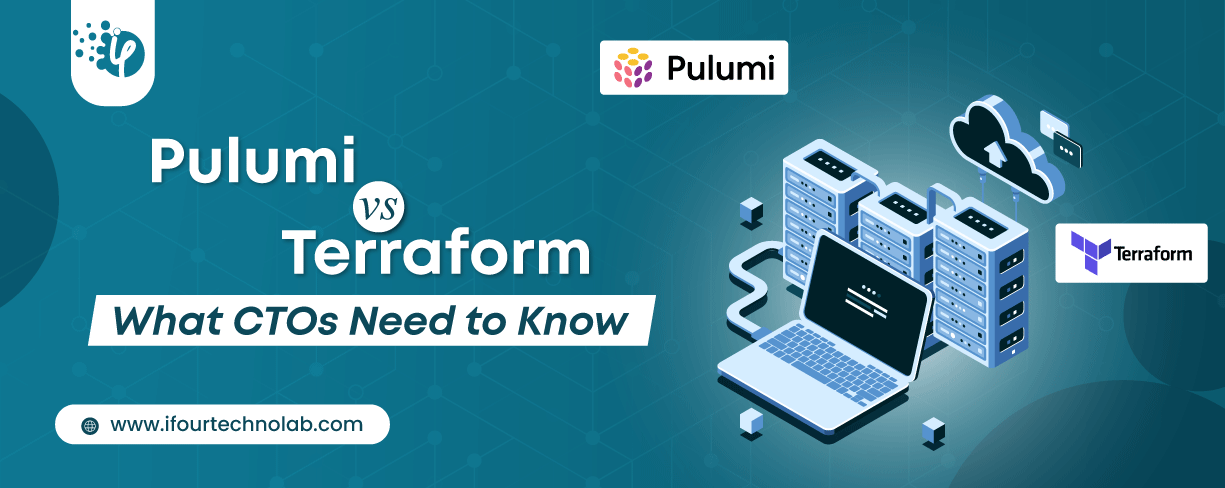
Automation isn’t just a trend anymore. It’s a must-have for any business relying on the Cloud. As the firm grows, cloud infrastructure gets more complex. So, choosing the right Infrastructure...