Pulumi vs Terraform Explained | IaC Guide for CTOs
Automation isn’t just a trend anymore. It’s a must-have for any business relying on the Cloud. As the firm grows, cloud infrastructure gets more complex. So, choosing the right Infrastructure...
Listening is fun too.
Straighten your back and cherish with coffee - PLAY !
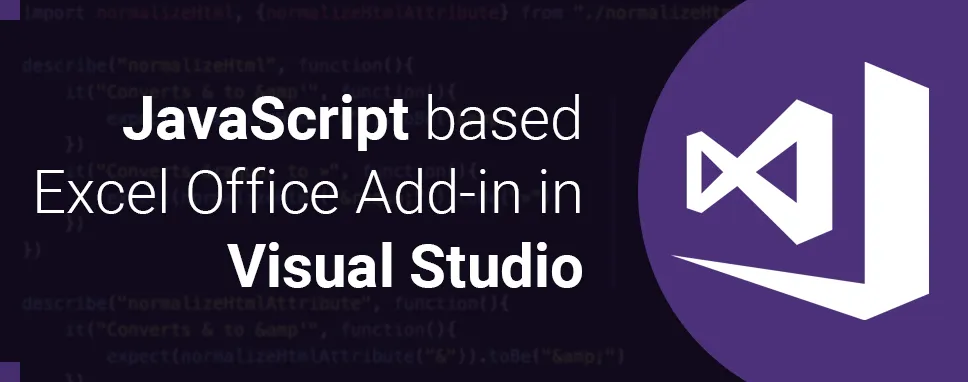
The COM or VSTO add-ins are earlier Office integration that runs only in Office on windows. The Office Add-ins don’t involve code that runs on the user’s device.
The Office Add-ins provide below advantages over add-ins built using VBA, COM, or VSTO:
There are basically two components in Office Add-in
An XML manifest file : The manifest file defines the various setting, including how your add-in integrates with the office clients.
Your own web application : it needs to be hosted on a web server, or web hosting service, such as Microsoft Azure.
It is specified settings and capabilities of the add-in, such as:
You can use the static HTML page build for the Office application. Your HTML page doesn’t interact with either the Office document or any other Internet resource. Hence, you can use both client and server-side technologies used in Office applications.
There are two ways you can extend and interact with Office client’s applications.
Example:
npm install -g yo generator-office
You can follow the steps to create a table. You can test your add-in supports for your current version of Excel. You can add a table to the worksheet, occupy the table with data, and format it.
Your Excel add-in project open in your Visual Studio Code.
You can open the taskpane.html file in the task pane folder.
In taskpane.html file, you can see main tag element and delete all lines between main tag and closing main tag.
You can add the below line after opening the main tag.
Example:
You can open the taskpane.js file in the task pane folder, the taskpane.js file contains the Office JavaScript API code that facilities interaction between the task pane and the Office client application.
You can remove all references to the run button and the run () method by doing the following.
After you can call Office.onReady method, you see the if (info.host === Office.HostType.Excel )
In the first part, your code determines whether the user’s version of Excel supports a version of Excel.js that includes all the JavaScript APIs will use. You can use the body of the conditional block to hide or disable the UI that would call unsupported APIs. If you enable to the user to still make use of the parts of the add-in that are supported by their version of Excel.
In the second part, this code adds an event handler for the createTable button.
Example:
if(!Office.context.requirements.isSetSupported('ExcelApi','1.7')){
console.log("This Javascript API is not available ")
}
document.getElementById("createTable").onclick= createTable;
You can add the following function to the end of the file.
Example:
function createTable() {
Excel.run(function (context){
return context.sync();
})
.catch(function (error){
console.log("Error: "+ error);
if(error instanceof OfficeExtension.Error) {
console.log("Debug info: "+JSON.stringify(error.debugInfo));
}
});
}
First of all, if you pass four values so you can add the table with column A1 to D1. Then, you define the table name.
Example:
var currentSheet = context.workbook.worksheets.getActiveWorksheet();
var employeeTable = currentSheet.tables.add("A1:D1");
employeeTable.name = "EmployeeTable";
You can add the data of employee with getHeaderRowRange() method.
Example
employeeTable.getHeaderRowRange().values = [["EmployeeID","Name","Designation","DOB"]];
employeeTable.rows.add([
["Emp1","Bhavin","Sales","12/1/1997"],
["Emp2","Hardik","Team Leader","10/12/1997"],
["Emp3","Gaurav","Project Manger","12/12/1997"],
["Emp4","Maulik","Sales","21/1/1997"],
["Emp5","Tejas","Project Manager","25/5/1997"],
["Emp6","Maulik","Team Leader","19/11/1997"]
]);
After that, you can fit the columns and rows with getRange() method.
Example:
employeeTable.getRange().format.autofitColumns();
employeeTable.getRange().format.autofitRows();
If your project runs in a desktop application so you can pass this command.
npm run start
If your project run in a web browser so you can pass this command
npm start run:web
In this blog, we have created a table with an Excel add-in. You can also implement sort table, filter table, and charts, etc. in Excel add-in and can explore more features with JavaScript in Excel add-in.
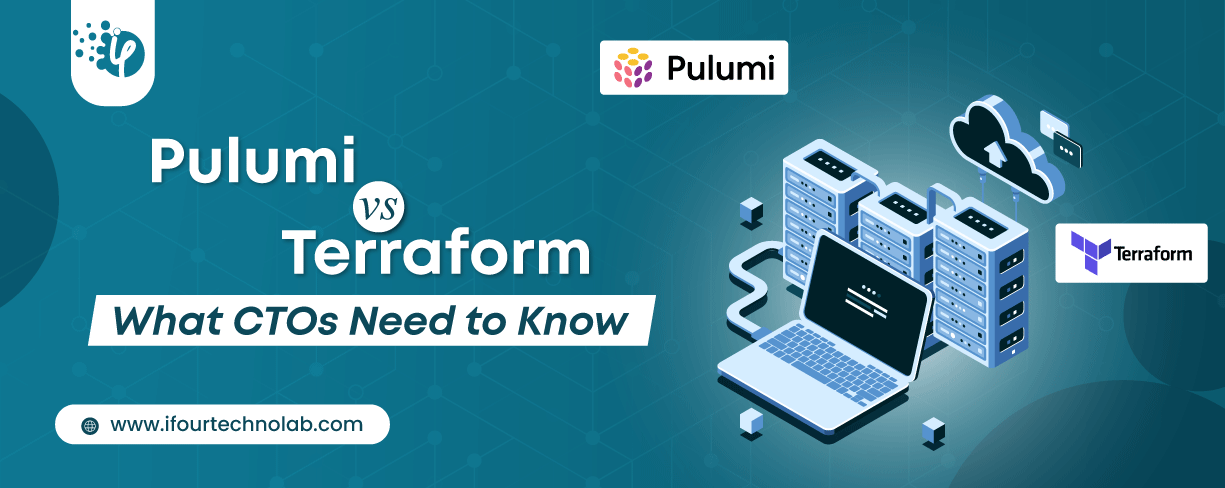
Automation isn’t just a trend anymore. It’s a must-have for any business relying on the Cloud. As the firm grows, cloud infrastructure gets more complex. So, choosing the right Infrastructure...
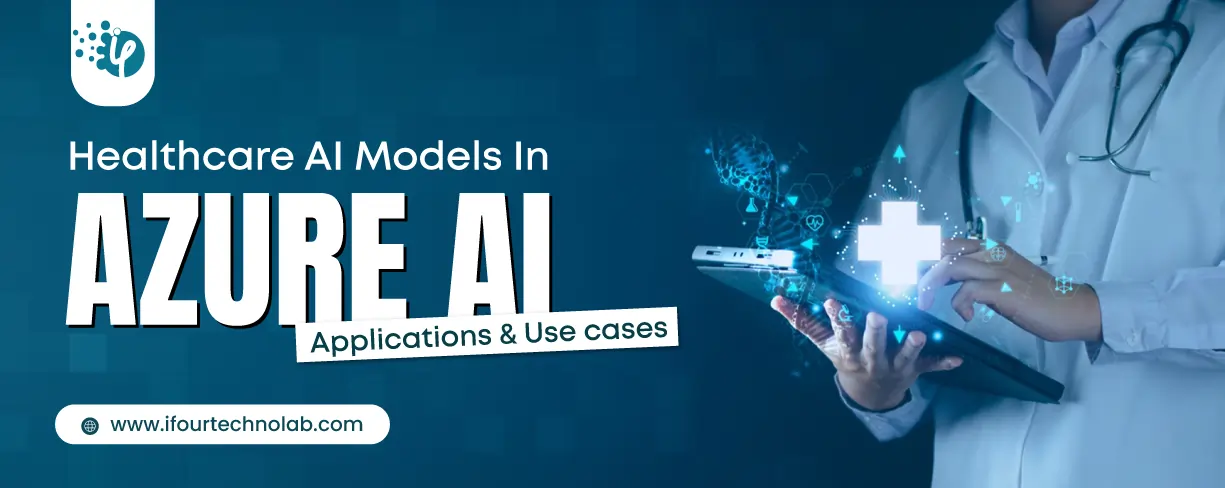
Behind every diagnosis, there is a patient hoping for clarity, and a doctor striving to deliver it. That’s exactly where Microsoft Azure AI Foundry steps in. It’s the next wave...
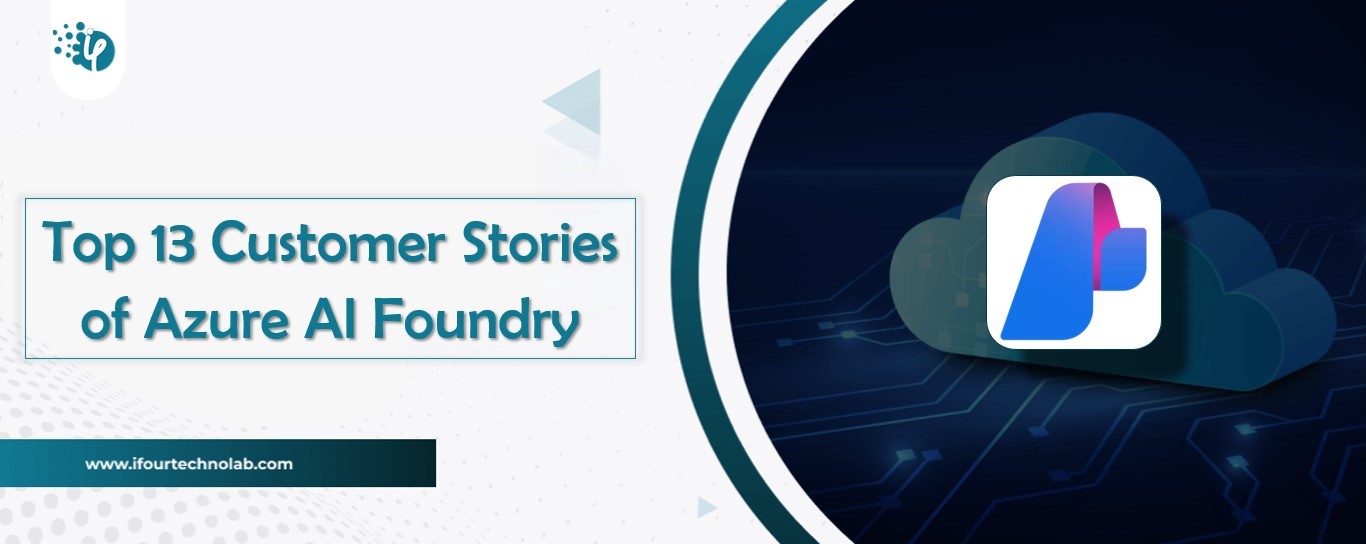
AI is everywhere now. Companies use it to handle customer questions, process accounts and even make real decisions that professionals used to spend hours on. What took days now happens...